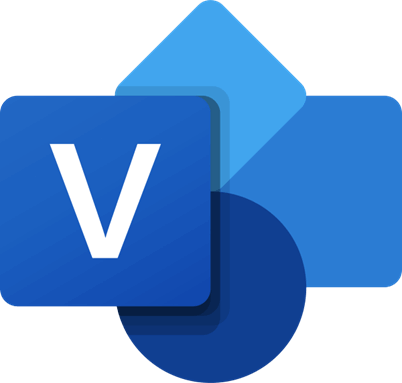
Create Professional Diagrams Easily with Microsoft Visio
Microsoft Visio
Microsoft Visio is a powerful diagramming and vector graphics application that allows users to create professional-looking visuals for a variety of purposes. It can be used for creating flowcharts, network diagrams, floor plans, org charts, and much more. Microsoft Visio is packed with features and tools to help you create dynamic visuals quickly and easily. In this blog post, we will explore all of the features and benefits of Microsoft Visio and how it can be used to enhance your business processes.
Microsoft Visio can be utilized to make any kind of diagram, from the simplest to the most complex. It has a large library of pre-made templates, forms, and objects that can be used in a variety of ways. If you're prepared to put in the extra effort, you can also create your own forms and import them. Visio's primary goal is to provide effortless diagramming for the user.
Microsoft Visio is diagramming software used for many purposes. Among these are data flow, process flowcharts, business process modelling, 3D maps, organizational charts, construction plans, floor plans, and many more besides. It was developed by Microsoft and is marketed as an add-on to the company's Office suite.
The Beginnings Of Visio
Visio was made by Shapeware Corp. in the 1990s, first as a pre-release version called.92 and then as version 1.0, which came out in 1992. The product became popular quickly, and the company changed its name to Visio Corp. in 1995. Microsoft bought Visio in 2000 and made it part of the MS Office suite. But Visio and MS Project have always been available for purchase separately from the MS Office Suite packages.
Benefits Of Using Microsoft Visio
· Microsoft Visio is a powerful tool used to create diagrams and visuals that help communicate complex information. It is a popular choice for business professionals, as it allows them to quickly create professional-looking visuals that can be shared with colleagues, clients, or other stakeholders.
· The main benefits of using Microsoft Visio include the ability to quickly create diagrams and visuals that can accurately represent data. With Microsoft Visio, users can create visuals such as flowcharts, organization charts, floor plans, and much more. It also makes it easy to share the visualizations with colleagues or other stakeholders in a timely manner.
· Visio also provides a wide range of templates and shapes for users to use to create their own custom visuals. This makes it easier for users to create visuals that accurately represent their data, without having to start from scratch. Additionally, users can incorporate data from other programs such as Excel, Word, or Outlook into their visuals.
· Finally, Microsoft Visio also provides a range of collaboration features, allowing multiple users to work on the same visualizations at the same time. This makes it easier for teams to collaborate on creating visuals together, ensuring that everyone has a say in the end product.
Uses And Applications Of Visio
A diagram made in Visio can be utilised in many contexts. It's possible that a hand-drawn diagram will do the trick, or that you'll need to resort to Microsoft Word's default diagramming tools.
Visio can make nice, useful diagrams of all kinds, if they fit your needs. These diagrams can give your presentations, reports, audits, construction plans, floor plans, documentary evidence, and modelling of better ways to do things a professional look. Visio has a large library of shapes and symbols that can be used in many different kinds of diagrams. These symbols stand for specific parts of diagrams like process flowcharts, business process modelling, data flow, and many more. These are used a lot in many fields for many different reasons. Just a few good examples are:
In Any Field
A flowchart, which can take many forms, is useful for documenting and analysing processes, standardising them to increase efficiency and quality, communicating them to other departments within an organisation for training or comprehension, and locating and eliminating bottlenecks, redundant steps, and unnecessary processes.
The Fields Of Software Development And Business Analysis
For more efficient technical development, data flow charts (DFDs) can facilitate in-depth, pre-coding study. Detailed Function Diagrams (DFDs) are a tool used by business analysts for investigating current systems for potential improvements. Draw a diagram of the procedure to see if it helps you see any steps you may have missed.
As A Business
The goal of Business Process Modeling and Notation is to help everyone involved in a business process understand how it works by providing an intuitive graphical representation of the process's steps. The more in-depth level is written for the persons who will be responsible for carrying out the procedure, and it provides enough information for that task to be carried out precisely.
How Do I Get Started With Microsoft Visio?
If you're new to Microsoft Visio, the first step is to install the software. You can find Visio on the Microsoft Store for PC or Mac. Once you have the software installed, open Visio and start familiarizing yourself with the interface. The main window contains the Shapes pane, which gives you access to the shapes library, stencils, and templates. It's a good idea to explore these elements to get a better understanding of the various tools available in Visio.
The next step is to start creating diagrams. To do this, drag shapes from the Shapes pane onto the drawing area. This will allow you to customize your diagram by connecting and arranging shapes as needed. To add text to shapes, click on the shape and start typing.
How To Design And Create A Fundamental Visio Chart
· Find out your end goal and then collect the right information to represent it visually. In addition, you should choose the type of chart that will serve your purposes the best.
· Find the appropriate Visio chart template online and open it.
· To further explain the items and their flow, you can drag and connect shapes/symbols. From straightforward rectangles, ovals, and arrow to hundreds of uniquely designed shapes and symbols, diagrams come in a wide variety of forms, each one representing a particular concept. In addition, you can export your own custom shapes if you need to.
· The shapes need labels and text added to them.
· Look over your diagram to verify sure no essential parts are left out or duplicated. When working with others, it is important to double check your results.
Conclusion
Microsoft Visio is a powerful diagramming and visualisation tool that can be used to create professional diagrams, process flows, and other visuals. With its wide range of features, Microsoft Visio is an invaluable resource for anyone looking to communicate data or ideas in a visually engaging way. Microsoft Visio has many applications in the business world, from workflow design to technical drawing. It's easy to get started with Microsoft Visio and with a little practice, you can quickly become a proficient user. If you have any issues with using Microsoft Visio, there are a wealth of resources available online to help you troubleshoot. Whether you're a beginner or an expert, Microsoft Visio is a great tool for transforming complex data into engaging visuals.
For further blog posts see Ecokeys articles - Blog


