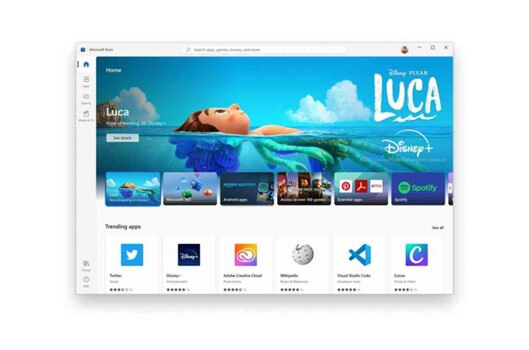
Discover How Windows 11 Makes It Easier to Run Android Apps
Windows 11 Integrates Android Apps
The latest version of Windows is Windows 11, and it promises to change the way you use your computer. It makes Android apps work with Windows, so you can use the most popular Android apps right from your desktop or laptop. With Windows 11, it's easy to get to your favourite Android apps, see what notifications you have, and keep up with the latest news. It's a fun way to improve the way you use your computer.
How to Install and Use Android Apps on Windows 11
To install and use Android apps on Windows 11, you'll need to follow these steps:
· Make sure your PC meets the hardware requirements for running Android apps on Windows 11. You'll need a 64-bit processor with at least 4GB of RAM and 64GB of storage. You'll also need to ensure that virtualization technology is enabled in your computer's BIOS settings.
· Install the Amazon Appstore for Windows 11. You can download the app from the Amazon website.
· Launch the Amazon Appstore app on your Windows 11 device.
· Sign in to your Amazon account or create a new one if you don't have one.
· Search for the Android app you want to install and click the "Install" button to download and install the app.
· Once the app is installed, launch it from the Amazon Appstore app.
· The Android app will open in a separate window on your Windows 11 desktop. You can use it just like any other Windows app.
· If you want to remove an app, go to the Amazon Appstore app and select "My Apps" from the menu. Find the app you want to remove and select "Uninstall."
· To troubleshoot any issues with an app, you can try updating it to the latest version or reinstalling it from the Amazon Appstore.
· It's important to note that not all Android apps may be available in the Amazon Appstore, and not all apps may be compatible with Windows 11. Additionally, some apps may not work as well on Windows 11 as they do on Android devices due to differences in hardware and software.
Importance Of Android Apps Integration In Windows 11
The integration of Android apps into Windows 11 is an important step forward for Microsoft and its users. Here are some of the key reasons why:
A Wider Variety Of Software Programmes That Are Available For Download
End users of Windows 11 now have access to a variety of software that is notably more extensive than what was previously available to them. This is a direct result of the incorporation of support for Android applications, which was introduced in Windows 11.
This includes thousands of apps, such as Instagram, TikTok, and WhatsApp, that were not previously available on Windows. In addition to that, it incorporates well-known applications like Instagram and TikTok.
A Heightened Capacity For Interaction With The Product
The user experience of Android applications that are run on Windows 11 is seamless, and native support for touch input is provided in addition to support for other forms of input modalities. Users will be able to connect with the applications of their choice in a manner that is not only convenient but also straightforward as a result of this capability.
Enhancements To Compatibility With The Windows 11 Features That Are Still Available
Android apps may now link to many components of Windows 11, including the Start menu, the taskbar, and the notification centre. Other Windows 11 components that can be linked include the taskbar. Windows 11 now makes it possible to connect Android apps to a variety of different parts of the operating system.
This eliminates the need for users to switch back and forth between many applications or windows and instead enables them to access their favourite applications from any place within the operating system. This also eliminates the need for users to switch back and forth between many applications or windows.
Features Of Windows 11 Integrates Android Apps
Access to a large library of Android apps: Windows 11 users can access a vast library of Android apps through the Amazon Appstore.
Seamless Integration: Android apps integrate seamlessly with the Windows 11 environment, allowing users to run Android apps directly from their desktop or laptop.
Optimized Performance: The Windows Subsystem for Android (WSA) has been optimized to ensure that Android apps run smoothly and efficiently on Windows 11.
Compatibility: Windows 11 supports a wide range of Android apps, ensuring that users can access their favourite apps regardless of their device.
Easy Installation: Installing Android apps on Windows 11 is easy. Users simply need to download the Amazon Appstore and select the apps they want to install.
Multi-Window Support: Android apps on Windows 11 support multi-window mode, allowing users to run multiple Android apps simultaneously.
Enhanced Productivity: With access to Android apps, users can boost their productivity by accessing the apps they need on their desktops or laptop.
How Android Apps Will Run on Windows 11
Windows 11 now supports running Android apps directly on the operating system, thanks to a new feature called "Windows Subsystem for Android" (WSA). Here's how Android apps will run on Windows 11:
Install The Amazon Appstore: Windows 11 will integrate with the Amazon Appstore to access and install Android apps. You'll need to download and install the Amazon Appstore app on your Windows 11 PC, which you can find on the Amazon website.
Launch The Android App: Once you've installed the Amazon Appstore, you can launch it and browse for Android apps that you want to install. When you find an app you want, click "Install" to download and install it on your Windows 11 PC.
Run The Android App: Once the app is installed, you can launch it just like any other Windows app. The Android app will run in a separate window on your desktop, with all of the app's features and functions available to you.
Compatibility: Not all Android apps may run on Windows 11. Certain requirements need to be met by the Android apps for them to be compatible. For example, the app must be ARM64-based and support at least Android 9.0 Pie. Microsoft recommends developers optimize their apps for WSA to ensure compatibility.
It's important to note that Android apps will not run natively on Windows 11, but rather through a virtual machine, which may cause performance issues for some apps. Additionally, some apps may not work as well on Windows 11 as they do on Android devices due to differences in hardware and software.
Compatibility of Android Apps on Windows 11
The compatibility of Android apps on Windows 11 depends on a few factors. Here are some important considerations:
Hardware Compatibility: Windows 11 requires a 64-bit processor with at least 4GB of RAM and 64GB of storage to run Android apps. Your computer must also support virtualization technology. If your PC does not meet these requirements, Android apps may not run or may experience performance issues.
App Compatibility: Not all Android apps are compatible with Windows 11. Microsoft recommends that developers optimize their apps for the Windows Subsystem for Android (WSA) to ensure compatibility. Apps that are not optimized may not function properly or may not even install.
Operating System Compatibility: Android apps on Windows 11 require a minimum Android version of 9.0 (Pie). Some apps may require newer versions of Android to function properly. If an app is not compatible with the version of Android supported by WSA, it may not install or function correctly.
User Interaction Compatibility: Since Android apps are designed for touchscreens, some apps may not be optimized for keyboard and mouse inputs. Users may need to adjust to different interaction methods to use the app on their Windows 11 device.
Overall, many Android apps should be compatible with Windows 11, but users should be prepared to encounter some compatibility issues. Microsoft is working with developers to improve compatibility and optimize apps for Windows 11.
Security and Privacy Concerns with Android Apps on Windows 11
Running Android apps on Windows 11 can present some security and privacy concerns. Here are some potential issues to consider:
App Permissions: When you install an Android app on your Windows 11 device, the app may request access to various device features, such as your camera, microphone, and location data. Be sure to review the app's permissions and only grant access to the features that the app needs to function properly.
Malware and Viruses: Android apps can be a source of malware and viruses, which can infect your Windows 11 device. Be sure to only install apps from trusted sources, such as the Amazon Appstore, and keep your antivirus software up-to-date.
Data Collection: Android apps may collect data about your usage patterns, location, and other personal information. Be sure to review the app's privacy policy and only install apps from reputable developers.
Compatibility Issues: Some Android apps may not be optimized for use on Windows 11, which can lead to compatibility issues and potential security vulnerabilities. Be sure to keep your apps up-to-date to mitigate any security risks.
Integration with Windows 11: Android apps on Windows 11 can interact with other Windows 11 features and services, such as notifications and cloud storage. Be sure to review the app's integration settings and only grant access to the features that you're comfortable with.
Overall, while running Android apps on Windows 11 can be convenient, it's important to be aware of the potential security and privacy risks. By being vigilant and following best practices, you can help protect your Windows 11 device and your personal data.
Conclusion
The integration of Android apps on Windows 11 has the potential to be a game-changer for users who want to access their favourite mobile apps on their desktops or laptop. However, there are some potential compatibility, security, and privacy concerns that users should be aware of.
Microsoft has taken steps to optimize the Windows Subsystem for Android (WSA) to ensure that Android apps run smoothly on Windows 11. The integration of Android apps through the Amazon Appstore provides a convenient and safe way to install and use Android apps on Windows 11.
However, users should be cautious about the permissions they grant to Android apps and only install apps from reputable sources. Additionally, users should be aware of potential compatibility issues and keep their antivirus software up-to-date to mitigate security risks.
Overall, the integration of Android apps on Windows 11 provides users with greater flexibility and convenience, but it's important to be aware of the potential risks and take appropriate precautions to ensure a safe and enjoyable experience.
For further blog posts see Ecokeys articles - Blog

