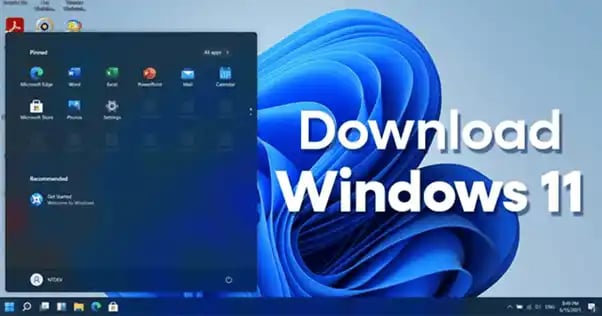
How To Download Windows 11 - Download and installation
How To Download Windows 11
The newest version of Microsoft's desktop operating system, Windows 11 is jam-packed with a tonne of useful new features and streamlined improvements. This tutorial will show you how to download Windows 11 and install without putting your computer at risk.
Overview Of Windows 11
The next major version of Microsoft's Windows operating system will be called Windows 11. It will come after Windows 10 and is expected to come out in 2021. Windows 11 is expected to have a lot of new features and improvements, such as a new user interface, better security, faster performance, and better integration with Microsoft's cloud services.
Windows 11's new user interface (UI) is expected to be easier to understand and use than previous versions. Microsoft is likely to come out with a new Start menu, an updated taskbar, and a better way to search. Windows 11 will also have better integration with Microsoft Office and a better virtual desktop experience.
Windows 11 will also be focused on security, with a number of new features meant to protect users from malware and other threats. This includes a new Windows Defender Security Center that will show all security features in one place. There will also be a new set of tools in Windows 11 that will make it easier for users to manage their privacy settings.
Windows 11 will also have better performance on top of these features. Microsoft is expected to release a new memory compression system that will help run applications with less memory. This should make the system start up faster and run better in general.
Lastly, Windows 11 should make it easier to use Microsoft's cloud services like Office 365 and Azure. Users can access their data and apps from anywhere, and it will be easier to work with others. Overall, Windows 11 will be a big update with a lot of new features and changes. It should make Windows easier to use, safer, and better at what it does.
Benefits Of Windows 11
The brand-new version of Windows, Windows 11, has a lot of great features and benefits. Here are some of the best things about Windows 11:
1. Better security: Windows 11 has new security features that make it safer than it was before. It has tools like Windows Defender, Device Guard, and Credential Guard that protects your data and devices from attacks by bad people.
2. Better User Interface: Windows 11 now has a simpler, more user-friendly interface that makes it easier to use and move around. It has a new look and feel and a new set of features that make it more logical and easier to use.
3. Better Performance: Performance changes have made Windows 11 run faster and work better than ever before. So, people can do more than one thing at once and get their jobs done faster without sacrificing quality.
4. Support For The Cloud: The Windows 11 operating system now has cloud computing, which makes it easier to store and access data from anywhere. It also works with cloud-based services and programs, like Office 365, so users can work from anywhere.
5. Easy Updates: The "Windows Upgrade" function in Windows 11 makes it easy to get the latest security patches and updates for your computer. This helps keep your computer safe from the latest attacks and security holes.
6. Flexibility: Windows 11 makes it easier to change the operating system to fit your needs. You can change how Windows 11 looks and feels, and you can change its settings to suit your needs.
These are just a few of the best things about Windows 11. Windows 11 is a great choice for anyone who wants to upgrade or switch to a new operating system because it is more secure, has a better user interface, runs faster, works with the cloud, is easy to update, and is flexible.

Preparation Of Downloading Windows 11
1. Verify that your PC satisfies Windows 11's system requirements.
2. Make a backup of any crucial documents and information you have saved on your computer.
3. Download the installation files for Windows 11 from the Microsoft website.
4. With the installation files, make a bootable USB stick.
5. After your computer has been restarted, insert the USB drive.
6. Pick the USB drive as the boot device when the boot choices menu displays.
7. To install Windows 11, adhere to the directions displayed on-screen.
8. You might be prompted to restart the computer when the installation is finished.
9. After the restart, create your user account, and Windows 11 is ready for you to use.
Steps to Downloading Windows 11
- Visit the Windows 11 official website.
- Depending on the type of device you are using, click the "Download" option and choose the Windows 11 version.
- To finish the download, adhere to the on-screen directions.
- To start the installation process after the download is finished, double-click the installation file.

- To finish the installation procedure, adhere to the directions displayed on the screen.
- You can use Windows 11 after the installation is finished.
Installation Of Download Windows 11
Setting up Windows 11 is a simple and straightforward process. First, you have to buy the software. You can do this in person or on the Internet. After buying the product, the user will need to download the files for setting it up. This can be done with either a USB drive or the internet.
After the download is done, the user must make a disc that can start the computer. This can be done with either the Windows Media Creation Tool or a USB installation stick. Most people will tell you to use the second method because it is faster and more reliable.
After it is made, the user must put the bootable media into their computer. The user must restart their computer and press a key to get to the boot menu. The user must then pick the bootable media from the list.
Once the bootable disc has been chosen, the user will be taken to the Windows 11 setup screen. Here, the user must enter the product key and then follow the on-screen instructions to finish the installation. The right language must be chosen, the licence agreement must be accepted, and the installation choices must be made.
After the installation is done, the user will be taken to the home screen for Windows 11. The user can change the look and feel of the operating system in this area. They can also add any extra drivers and software that their machine needs.
Most of the time, installing Windows 11 is a pretty easy process. The user must buy the software, make a bootable disc, and then follow the on-screen instructions to finish the installation. Once the installation is done, the user will be able to use everything Windows 11 has to offer.
Download Windows 11 With the Installation Assistant
Step 1: Visit Microsoft's official website to download the Windows 11 Installation Assistant.
Step 2: To begin downloading the Installation Assistant, click the "Download" button.
Step 3: Once the download is completed, launch the program and follow the on-screen instructions to install Windows 11.
Step 4: Upon successful completion of the installation process, restart your computer and make sure that Windows 11 is running smoothly.
Step 5: If any updates are available, install them from the Windows Update page.
Step 6: After all the updates have been installed, you are ready to use Windows 11! Enjoy!
Windows 11's System Requirements Are As Follows:
Minimal Hardware Specifications
- Processor: A SoC with a 1 GHz or faster processor
- RAM: 2 GB or 1 GB for 64-bit
- Hard disc space: 20 GB or 16 GB for 64-bit operating systems
- Graphics card: WDDM 1.0 driver and DirectX 9 or later
- Resolution: 800x600
Suggested Hardware Specifications
- Memory: 2 GB for 32-bit software, or 4 GB for 64-bit applications; Central Processing Unit or System-on-Chip (CPU): 2 GHz or faster; Disc Space: 40 GB or bigger
- Graphics card: WDDM 1.3 driver and DirectX 11 or later
- Display: 1024x768 resolution or higher
Conclusion
Downloading Windows 11 is a wonderful way to get the latest technology and features. It has made security, speed, and user experience better. Windows 11 is a great choice for anyone who wants a fast, safe, and reliable operating system because of its advanced features and performance.
For further Windows 11 articles see our blog - Ecokeys Blog
