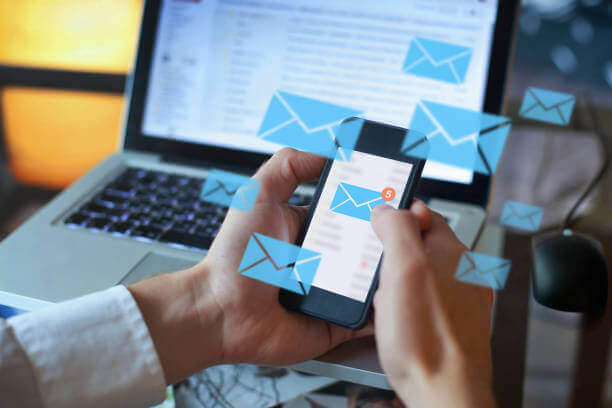
Step by step instructions on how to install Outlook 2021
This article provides a detailed guide on how to install Outlook 2021 on your desktop or laptop, with step-by-step instructions.
Before beginning the installation of Outlook 2021, it is advisable to uninstall any previous versions of Microsoft Office from your machine. For complete instructions on how to do this, please refer to our blog post: How to Uninstall Previous Office Versions from Your Laptop/Desktop.
Additionally, many machines come with a pre-installed Office 365 free trial, which is often mistaken for the full version. It is recommended to remove this trial to avoid confusion. To uninstall, simply find the "Office" icon in your start menu, right-click on it, and select "Uninstall."
By following these preliminary steps, you can ensure a clean installation of Outlook, setting up your system for optimal performance.
Click the below link or copy/paste into your browser address bar and press enter.
The link will auto-start a download which should download to your downloads folder.

The download size for the software is 4.7GB. The actual speed of the download will depend on your broadband connection speed and the current demand on Microsoft's servers. Under typical conditions with a strong internet connection, the download should take between 15 to 30 minutes. After installing the Office suite, you have the option to delete the downloaded file if it's no longer needed.
Once the download is complete, you can find the file in your Downloads folder. To begin the installation, navigate to your Downloads folder and double-click on the "Outlook2021Retail.img" file. This action will open the following screen, as shown below

If the downloaded file does not open to the above screen, please use method 1/2 from the below link to open the downloaded img file.
https://www.wikihow.com/Open-an-Img-File-on-PC-or-Mac
If you are having issues opening the img file. Please follow the below to open the downloaded file
https://www.winzip.com/en/learn/file-formats/img/
Double click on “setup” and the following screen will appear

Then depending on the speed of your machine after a few minutes, the screen below will appear

We would now recommend clicking close and then restarting your computer. Outlook has now fully installed and should be available in your start menu. If outlook is not appearing in your start menu do a search for "outlook" in the search bar next to the Windows start button.
Once this is done open Outlook and you will be faced with the below screen. If you do not see this screen, you will not be opening Outlook 2021 (you may need to add an email account before you are faced with an activation screen.
If no activation screen appears it may mean you still have another Office version still on your machine. Please revisit the instructions at the start of the blog on how to remove other Office versions

Copy/paste the 25 digit license provided in your order email and follow the online prompts once completed you will have a fully functioning, activated version of Outlook 2021.
If you do not have a license for Outlook 2021 you can purchase from the below link
