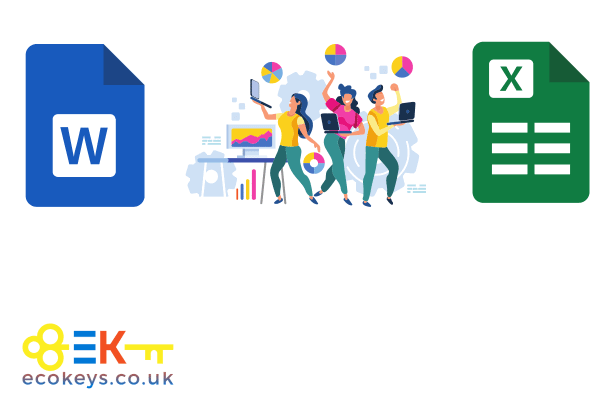
Integrating Microsoft Office with Other Business Software
Integrating Microsoft Office with Other Business Software
Integrating Microsoft Office with other business software is crucial for enhancing productivity, streamlining workflows, and ensuring seamless operations within an organization. This guide will explore the various ways Microsoft Office can be integrated with other business software, the benefits of these integrations, and practical steps to achieve them.
Benefits of Integrating Microsoft Office with Other Business Software
Enhanced Productivity
Integrating Microsoft Office with other business tools significantly boosts productivity by:
- Reducing Manual Data Entry: Automation of data transfer between applications minimizes the need for manual entry, reducing errors and saving time.
- Streamlined Workflows: Seamless data flow between applications ensures that tasks are completed more efficiently.
- Improved Collaboration: Enhanced integration fosters better communication and collaboration among team members.
Better Data Management
Integrations allow for better data management by:
- Centralizing Data: Integrating Office with other software consolidates data, making it easier to access and manage.
- Ensuring Data Consistency: Automatic synchronization ensures that data is up-to-date across all platforms.
- Enhancing Data Analysis: Combined data from various sources provides richer insights and better decision-making capabilities.
Cost Efficiency
Integrating Microsoft Office with other business software can lead to cost savings by:
- Reducing Software Redundancy: Using integrated systems reduces the need for multiple software licenses.
- Improving Resource Utilization: Automation and streamlined processes reduce the need for additional human resources.
- Minimizing Training Costs: Familiarity with integrated systems reduces the learning curve for employees.
Common Integrations with Microsoft Office
CRM Software Integration
Microsoft Dynamics 365
Microsoft Dynamics 365 seamlessly integrates with Office applications, providing:
- Enhanced Customer Insights: Access customer data directly within Outlook.
- Streamlined Communication: Track emails, appointments, and tasks related to CRM within Office.
- Automated Workflows: Create and manage workflows that span both Office and Dynamics 365.
Salesforce
Integrating Salesforce with Microsoft Office offers:
- Email Integration: Sync emails between Outlook and Salesforce.
- Data Synchronization: Sync contacts, calendars, and tasks.
- Document Management: Manage and share documents stored in Office directly from Salesforce.
Project Management Tools
Microsoft Project
Microsoft Project integrates smoothly with Office Suite, offering:
- Task Management: Create, assign, and track tasks from within Outlook and Teams.
- Resource Planning: Sync project plans and resource allocations with Excel.
- Progress Reporting: Use PowerPoint to create dynamic project status reports.
Trello
Integrating Trello with Microsoft Office enhances project management by:
- Outlook Integration: Turn emails into Trello tasks directly from Outlook.
- OneDrive Integration: Attach files from OneDrive to Trello cards.
- Excel Data Export: Export Trello board data to Excel for detailed analysis.
Accounting Software
QuickBooks
QuickBooks integration with Microsoft Office includes:
- Excel Data Import/Export: Import financial data into Excel for analysis and reporting.
- Outlook Invoicing: Send invoices directly from Outlook using QuickBooks data.
- Automated Data Entry: Sync transaction data between QuickBooks and Excel.
Xero
Xero integrates with Microsoft Office to provide:
- Excel Reporting: Export financial reports from Xero to Excel.
- Outlook Contact Sync: Sync customer and vendor contacts between Xero and Outlook.
- Automated Billing: Create and send invoices from Outlook using Xero’s billing data.
Steps to Integrate Microsoft Office with Other Software
Identify Integration Needs
Assess Business Requirements
Understand the specific needs of your business by:
- Identifying Key Processes: Determine which processes will benefit most from integration.
- Evaluating Current Tools: Assess the tools currently in use and identify integration opportunities.
- Setting Objectives: Define clear objectives for what the integration should achieve.
Choose the Right Integration Tools
Select tools that facilitate seamless integration, such as:
- Microsoft Power Automate: Automate workflows between Office and other applications.
- Zapier: Connect Office with a wide range of business software for automated workflows.
- Integromat: Create complex integrations with a visual interface.
Implementing the Integration
Plan the Integration Process
Develop a detailed plan that includes:
- Mapping Data Flow: Define how data will flow between systems.
- Setting Up Automations: Use tools like Power Automate to set up automated workflows.
- Testing: Conduct thorough testing to ensure integrations work as intended.
Execute the Integration
Follow these steps to implement the integration:
- Install Necessary Connectors: Ensure that the necessary connectors or add-ins are installed in both Office and the other business software.
- Configure Settings: Set up integration settings to define data synchronization rules.
- Automate Workflows: Create automated workflows to handle repetitive tasks.
Monitor and Optimize
Continuous Monitoring
Keep track of the integration’s performance by:
- Monitoring Data Flow: Regularly check that data is syncing correctly.
- Reviewing Workflow Efficiency: Assess the efficiency of automated workflows and make adjustments as needed.
Optimize for Performance
Enhance integration performance by:
- Updating Software: Ensure all integrated software is up-to-date.
- Adjusting Automations: Fine-tune automated workflows for better performance.
- Training Staff: Provide training to staff on how to use integrated systems effectively.
Challenges and Solutions in Integrating Microsoft Office
Data Security
Challenges
Integrating multiple systems can pose data security risks, such as:
- Data Breaches: Increased risk of unauthorized access to sensitive information.
- Data Loss: Potential for data loss during synchronization.
Solutions
Ensure data security by:
- Using Secure Connections: Implement SSL/TLS encryption for data transfers.
- Setting Permissions: Control access to data by setting appropriate permissions.
- Regular Backups: Perform regular backups to prevent data loss.
Compatibility Issues
Challenges
Compatibility issues may arise between different software platforms, such as:
- Inconsistent Data Formats: Different systems using incompatible data formats.
- API Limitations: Restrictions in the application programming interfaces (APIs) of software.
Solutions
Address compatibility issues by:
- Using Middleware: Employ middleware solutions to translate data formats.
- Custom Development: Develop custom APIs to bridge compatibility gaps.
- Regular Updates: Keep all software platforms updated to the latest versions.
Frequently Asked Questions
1. Can Microsoft Office integrate with cloud-based storage solutions?
Yes, Microsoft Office can integrate seamlessly with various cloud-based storage solutions like OneDrive, Google Drive, and Dropbox. This integration allows users to save, access, and collaborate on documents directly from the cloud, ensuring that files are always up-to-date and accessible from any device.
2. How does Microsoft Office integration improve team collaboration?
Microsoft Office integration improves team collaboration by allowing real-time co-authoring, shared calendars, and integrated communication tools. Applications like Microsoft Teams and Outlook provide platforms where team members can collaborate on documents, schedule meetings, and communicate effectively, all within the Office ecosystem.
3. What are some common tools used for integrating Microsoft Office with other software?
Common tools for integrating Microsoft Office with other software include Microsoft Power Automate, Zapier, and Integromat. These tools help automate workflows and connect Office applications with a wide range of third-party software, enabling seamless data transfer and process automation.
Conclusion
Integrating Microsoft Office with other business software is essential for enhancing productivity, streamlining workflows, and ensuring efficient operations. By leveraging the powerful features of Office applications and combining them with other essential business tools, organizations can achieve greater efficiency, improved data management, and significant cost savings. Follow the detailed steps and best practices outlined in this guide to successfully integrate Microsoft Office with your business software and unlock the full potential of your productivity suite.
For further Windows and Office blog posts visit Ecokeys Blog
