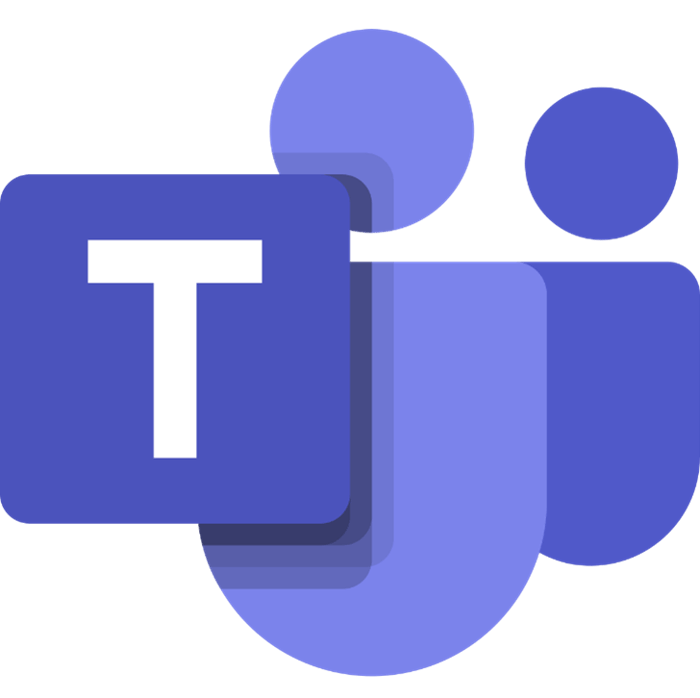
Microsoft Teams: Discover the Hidden Features You Didn't Know Existed
Hidden Features of Microsoft Teams You Need to Know About
Microsoft Teams is one of the most popular communication and collaboration platforms for remote work, offering users a variety of productivity-enhancing and workflow-streamlining tools. Even though many people are familiar with the fundamentals of Teams, there are several hidden features that can help users make even greater use of the platform.

These hidden features can help users work more efficiently and effectively, and are incredibly useful for those who wish to take their Teams experience to the next level. In this article, we will discuss some of the most useful hidden features of Microsoft Teams that you may not be aware of and how they can help you maximise the platform's potential.
Here are our top five favourite hidden Microsoft Teams features:
1. Bookmarks
The ability to bookmark messages and attachments facilitates the storage of future actions. This is especially useful when you have multiple chats open and are multitasking. If you wish to return to a message later, you can also mark it as unread. You can access these commands by clicking the ellipsis next to a message. Use the slash feature by entering "/unread" or "/saved" in the search bar to locate your unread or saved messages.
2. Search Bar and Slash Commands
Microsoft Teams' search bar is neither novel nor exceptional, so it may not appear to be a hidden gem feature. However, in this instance, it also functions as a command bar, which is convenient for quick navigation. In Teams, commands are shortcuts for performing specific tasks, such as updating your status, opening a file, initiating a video call, or initiating a chat. By placing a "/" before a word in the search bar, a list of useful commands is displayed.
3. Background Effects for Video Chats
When it comes to virtual meetings, managing background distractions can be difficult. During a Microsoft Teams video call, participants can use background effects to subtly conceal their background, leaving only themselves visible. To blur the background, click the ellipsis icon in the toolbar's bottom row. During a video call, it is also possible to suppress background noises. Go to your profile picture at the top of Teams, then go to Settings > Devices > Noise Suppression to adjust the background noise settings.
4. Whiteboards for Meeting
Microsoft Teams' meeting whiteboards are a useful feature that enables participants to collaborate visually in real-time Teams provides two options for utilising whiteboards: the Microsoft Whiteboard app and the Freehand tool by InVision. Similar to a boardroom, meeting participants can sketch, write, and generate new ideas on a shared digital canvas. This makes the experience more personalised and interactive. A tab labeled Whiteboard" will remain accessible to participants after a meeting concludes.
5. Multiple Languages and an Embedded Translator
Microsoft Teams' support for more than 60 languages enables global teams to engage in more inclusive collaboration. This convenient feature enables captions in the spoken language or translated captions in the user's native language for messages and chats without leaving the application. This allows team members who are more comfortable communicating in their native tongue to do so during meetings and online chats.
You can access the translate function by clicking the ellipsis next to a message. You can also record a meeting and have it transcribed, making it accessible to team members who require a summary of what was discussed.
Techniques for Utilizing Microsoft Teams
Here are some Microsoft Teams tips and tricks:
Use keyboard shortcuts: Teams provides a variety of keyboard shortcuts that can help you save time and effort. Ctrl + Shift + M, for example, mutes or unmutes your microphone.
Pin important chats: You can pin important chats to the top of your chat list if you need to keep an eye on them. Simply right-click the chat and choose "Pin"
Use @mentions: To bring someone's attention in a chat or channel, type the @ symbol followed by their name followed by the @ symbol. They will receive a notification informing them of the mention.
Schedule meetings: Teams make it simple to schedule and participate in meetings. You can schedule meetings using the Teams calendar and create meetings directly from channels.
Share your screen: To share your screen with others during a meeting, click the "Share" button on the meeting toolbar.
Customize your notifications: Teams enables you to customise your notifications so that you only receive notifications for the things that are most important to you.
Explore third-party applications: Teams offers a variety of third-party applications that can be used to improve productivity and collaboration. Explore the Teams app store to determine the available options.
Conclusion:
In conclusion, Microsoft Teams is a highly efficient and adaptable platform for communication and collaboration, but its hidden features make it even more valuable. From keyboard shortcuts to advanced settings, there are numerous ways to tailor and optimise Teams to your specific needs. By exploring these hidden features and experimenting with new tools, users can maximize their Teams experience and boost their productivity and efficiency. Whether you are a seasoned Teams user or just getting started, there are always new techniques to learn that will help you work more efficiently and accomplish more.
For further blog posts see Ecokeys articles - Blog
