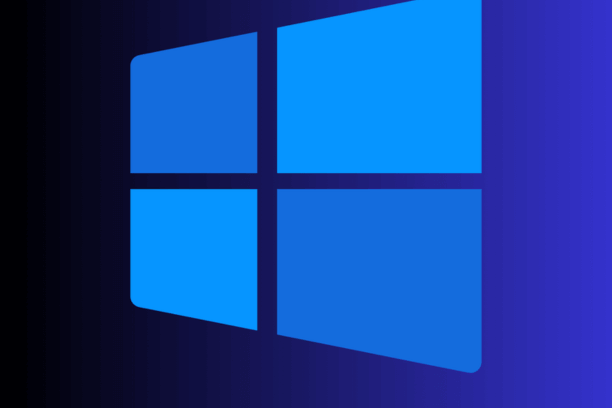
Windows 10 Pro: Unlock Advanced Networking Features
Unlock Advanced Networking Features with Windows 10 Pro
Windows 10 Pro offers a suite of advanced networking features that make it an ideal choice for businesses and tech enthusiasts. This article explores these features in detail, highlighting how they can enhance productivity, security, and overall network management.
Why Choose Windows 10 Pro for Networking?
Enhanced Security Protocols
Windows 10 Pro comes equipped with several advanced security features designed to protect your network from unauthorized access and potential threats.
BitLocker Encryption
BitLocker encryption is a powerful tool that secures your data by encrypting your entire drive. This ensures that even if your device is lost or stolen, your sensitive information remains protected. With BitLocker, you can easily manage encryption settings and ensure compliance with organizational security policies.
Windows Defender Firewall with Advanced Security
The built-in Windows Defender Firewall provides robust security by allowing you to create and enforce inbound and outbound security rules. This helps in preventing unauthorized access to your network while allowing legitimate traffic. The advanced security settings enable detailed configuration, giving you granular control over network traffic.
Remote Desktop for Seamless Access
Remote Desktop is a standout feature in Windows 10 Pro, allowing you to access your PC from virtually anywhere.
Setting Up Remote Desktop
To set up Remote Desktop, navigate to Settings > System > Remote Desktop and enable the feature. This tool is invaluable for remote workers, IT administrators, and anyone who needs to access their work computer while away from the office.
Security Enhancements in Remote Desktop
Windows 10 Pro enhances Remote Desktop security by using Network Level Authentication (NLA). NLA requires users to authenticate before establishing a session, thereby reducing the risk of unauthorized access and potential attacks.
Group Policy Management for Network Control
Group Policy is a powerful feature that allows administrators to manage settings for users and computers in an Active Directory environment.
Creating and Managing Group Policies
Group Policy Management Console (GPMC) provides a user-friendly interface for creating, managing, and applying Group Policies. These policies can control everything from software installation to user permissions, ensuring consistent and secure network configuration across your organization.
Security Policies with Group Policy
You can enforce security policies such as password requirements, account lockout policies, and software restriction policies through Group Policy. This helps in maintaining a secure and compliant network environment.
Advanced Networking Tools in Windows 10 Pro
Hyper-V for Virtualization
Hyper-V is a native hypervisor that allows you to create and manage virtual machines (VMs) on your Windows 10 Pro system.
Setting Up Hyper-V
To enable Hyper-V, go to Control Panel > Programs > Turn Windows features on or off, and select Hyper-V. Once enabled, you can use the Hyper-V Manager to create and configure VMs, providing a versatile environment for testing, development, and running multiple operating systems.
Benefits of Hyper-V
Hyper-V provides isolation between different environments, improves resource utilization, and enhances disaster recovery options. It’s particularly useful for developers and IT professionals who need to test software in different configurations and environments.
Advanced Networking with Windows Sandbox
Windows Sandbox is a lightweight, isolated desktop environment that allows you to run applications safely.
Using Windows Sandbox
To enable Windows Sandbox, go to Control Panel > Programs > Turn Windows features on or off, and select Windows Sandbox. This tool is ideal for testing untrusted software without risking your main system.
Security and Performance
Windows Sandbox uses hardware-based virtualization and kernel isolation, ensuring high security and performance. Each session is a clean state, and nothing persists after you close the Sandbox, making it perfect for testing and experimentation.
Enhanced Networking with DirectAccess
DirectAccess is a feature that allows seamless, always-on connectivity to your corporate network.
Configuring DirectAccess
DirectAccess can be configured via the Remote Access Management console. It uses IPv6 and IPsec to establish a secure connection, eliminating the need for traditional VPN solutions.
Advantages of DirectAccess
DirectAccess provides a more seamless experience compared to VPNs, as it automatically connects users to the corporate network whenever they have internet access. This is particularly beneficial for mobile workers who need reliable access to company resources.
Optimizing Network Performance with Windows 10 Pro
Network Performance Monitor
Network Performance Monitor (NPM) is a powerful tool for monitoring network performance and diagnosing issues.
Setting Up NPM
To set up NPM, you can use the built-in Performance Monitor tool. This allows you to track network usage, bandwidth, and latency, providing valuable insights into network performance.
Benefits of NPM
By monitoring network performance, you can identify and resolve bottlenecks, ensure optimal resource allocation, and maintain a high level of network efficiency. This is essential for maintaining a smooth and responsive network environment.
QoS Policies for Traffic Management
Quality of Service (QoS) policies allow you to prioritize network traffic, ensuring critical applications receive the bandwidth they need.
Creating QoS Policies
QoS policies can be created using Group Policy or the Local Group Policy Editor. You can specify traffic types, set priority levels, and allocate bandwidth, ensuring that important applications perform optimally.
Impact of QoS
Implementing QoS policies helps in managing network congestion, reducing latency, and improving the overall user experience. This is particularly important in environments with high network traffic and critical applications.
FAQ
What is the difference between Windows 10 Pro and Home regarding networking features?
Windows 10 Pro includes several advanced networking features not found in the Home edition, such as BitLocker encryption, Remote Desktop, Hyper-V for virtualization, Group Policy Management, and DirectAccess. These features are designed to enhance security, manageability, and performance for business environments.
Can I upgrade from Windows 10 Home to Pro to access these networking features?
Yes, you can upgrade from Windows 10 Home to Pro. This can be done through the Microsoft Store or by purchasing a Windows 10 Pro license. Once upgraded, you will have access to all the advanced networking features available in Windows 10 Pro.
Is Hyper-V suitable for running production environments?
While Hyper-V on Windows 10 Pro is primarily designed for development, testing, and learning, it can also run smaller production environments. For larger-scale production environments, consider using Hyper-V on Windows Server.
How do I ensure my Remote Desktop connections are secure?
To ensure secure Remote Desktop connections, enable Network Level Authentication (NLA), use strong passwords, and consider implementing two-factor authentication. Additionally, keep your system and Remote Desktop clients updated to protect against vulnerabilities.
What are the benefits of using DirectAccess over traditional VPNs?
DirectAccess offers a more seamless and always-on connection to your corporate network, automatically connecting users whenever they have internet access. This reduces the need for manual VPN connections and provides a more reliable experience for mobile workers.
How can I monitor my network performance in Windows 10 Pro?
You can use the built-in Performance Monitor tool to track network usage, bandwidth, and latency. Network Performance Monitor (NPM) provides detailed insights into network performance, helping you identify and resolve bottlenecks and maintain optimal resource allocation.
Conclusion
Windows 10 Pro offers a comprehensive suite of advanced networking features designed to enhance security, manageability, and performance. From robust security protocols like BitLocker and Windows Defender Firewall to powerful tools like Remote Desktop, Hyper-V, and DirectAccess, Windows 10 Pro equips you with the tools needed to maintain a secure and efficient network environment. By leveraging these features, you can ensure optimal network performance, secure remote access, and effective management of network resources.
For further Windows and Office blog posts visit Our blog
