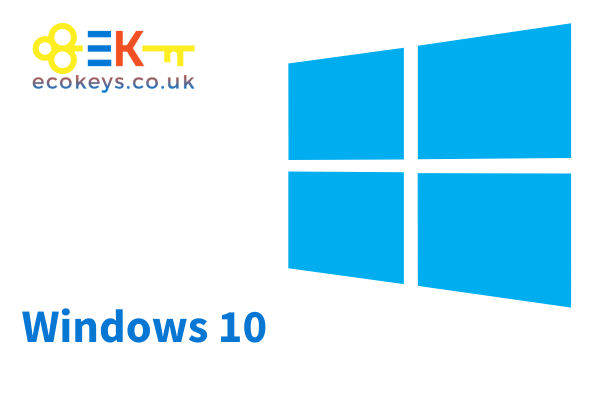
Windows 10 End of Life: What You Need to Know
Windows 10 End of Life: What You Need to Know
Introduction
Windows 10 end of life: Windows 10 has been a cornerstone of personal and business computing since its release in 2015. However, all good things must come to an end, and Microsoft has announced the end-of-life (EOL) for Windows 10. This transition period is crucial for users and organizations to understand and prepare for. This comprehensive guide covers everything you need to know about the Windows 10 EOL, from the timeline to actionable steps to ensure a smooth transition.
Understanding Windows 10 End of Life
What is End of Life (EOL)?
End of Life refers to the point at which Microsoft will no longer provide support, updates, or patches for Windows 10. This includes security updates, which are critical for protecting systems from vulnerabilities.
Official EOL Date
Microsoft has officially set the EOL date for Windows 10 as October 14, 2025. After this date, Windows 10 will no longer receive any updates or support from Microsoft.
Implications of Windows 10 End of Life
Security Risks
One of the most significant risks associated with the EOL of Windows 10 is the cessation of security updates. Without these updates, systems running Windows 10 will become increasingly vulnerable to malware, viruses, and other security threats.
Increased Vulnerability
Without regular security patches, known vulnerabilities will remain unaddressed, making systems easy targets for cyber-attacks. This can lead to data breaches, loss of sensitive information, and other severe consequences.
Compliance Issues
For businesses, running unsupported software can lead to compliance issues. Many industry regulations require that organizations use software that is actively supported and regularly updated to ensure data security.
Regulatory Non-Compliance
Failure to comply with industry regulations can result in hefty fines and damage to the organization’s reputation. Ensuring compliance is critical for maintaining trust and avoiding legal repercussions.
Software Compatibility
As time progresses, newer software and applications will be designed to work with supported operating systems. Running an outdated OS can lead to compatibility issues, where new software may not function correctly or at all on Windows 10.
Limited Functionality
Organizations may face limited functionality and performance issues as new software and updates are released, tailored for newer operating systems.
Preparing for the Transition
Assessing Current Systems
The first step in preparing for the Windows 10 EOL is to assess the current systems in use. This involves identifying all devices running Windows 10 and evaluating their hardware capabilities and software requirements.
Inventory Management
Create an inventory of all systems running Windows 10, noting their specifications and usage. This helps in planning the upgrade process and ensuring that all critical systems are accounted for.
Choosing a New Operating System
Organizations and individuals need to decide on a new operating system to transition to. The most straightforward upgrade path is to Windows 11, the latest offering from Microsoft.
Windows 11
Windows 11 offers several enhancements over Windows 10, including improved security features, a more modern interface, and better performance. It is designed to be a seamless upgrade for current Windows 10 users.
System Requirements for Windows 11
Before upgrading to Windows 11, it is essential to ensure that your hardware meets the minimum system requirements.
Minimum Requirements
- Processor: 1 GHz or faster with at least 2 cores on a compatible 64-bit processor
- RAM: 4 GB or more
- Storage: 64 GB or larger storage device
- Firmware: UEFI, Secure Boot capable
- TPM: Trusted Platform Module (TPM) version 2.0
- Graphics Card: DirectX 12 compatible graphics / WDDM 2.x
- Display: >9” with HD Resolution (720p)
- Internet Connection: Internet connectivity is necessary to perform updates and to download and take advantage of some features
Planning the Upgrade
Upgrading an entire organization’s systems requires meticulous planning to minimize downtime and ensure a smooth transition.
Backup Data
Before initiating the upgrade, ensure all critical data is backed up. This prevents data loss in case of any issues during the transition.
Test Upgrades
Perform test upgrades on a few systems to identify any potential issues and ensure compatibility with existing applications and hardware.
Employee Training
Training employees on the new operating system is essential for maintaining productivity and minimizing the learning curve.
Training Programs
Implement training programs to familiarize employees with the new features and functionalities of Windows 11. This can include workshops, online courses, and hands-on training sessions.
Windows 10 end of life Long-Term Considerations
Support and Maintenance
Transitioning to a new operating system is not a one-time task. Ongoing support and maintenance are crucial to ensure the system remains secure and efficient.
Regular Updates
Keep the new operating system updated with the latest patches and updates from Microsoft. Regular updates help protect against new vulnerabilities and enhance system performance.
Future-Proofing
Consider future-proofing your systems by investing in hardware and software that can accommodate future updates and technological advancements.
Scalability
Ensure that the new systems and infrastructure are scalable to accommodate growth and future technological needs.
Windows 10 end of life FAQs
1. What happens if I continue using Windows 10 after its EOL?
Continuing to use Windows 10 after its EOL can pose significant risks. Without security updates, your system will be vulnerable to new malware and cyber-attacks. Additionally, software and hardware compatibility issues may arise, as newer applications and devices may not support the outdated operating system. For businesses, this can also lead to compliance issues, potentially resulting in fines and reputational damage.
2. How can I check if my PC is compatible with Windows 11?
To check if your PC is compatible with Windows 11, you can use the PC Health Check tool provided by Microsoft. This tool assesses your system's hardware and software to determine if it meets the minimum requirements for Windows 11. Ensure your device has a compatible processor, sufficient RAM, and TPM 2.0, among other specifications. If your PC does not meet the requirements, you may need to upgrade your hardware or consider alternative solutions.
3. Is it possible to upgrade from Windows 10 to Windows 11 for free?
Yes, Microsoft offers a free upgrade path from Windows 10 to Windows 11 for eligible devices. The upgrade can be done through Windows Update, similar to regular system updates. To ensure a smooth upgrade, back up your data and check for any compatibility issues with your existing applications and hardware. If your device meets the system requirements, the upgrade process should be straightforward and preserve your data and settings.
Conclusion
Wndows 10 end of life: The end of life for Windows 10 marks a significant transition for users and organizations alike. Understanding the implications and preparing adequately can help mitigate risks and ensure a smooth transition to a new operating system. By assessing current systems, choosing the right upgrade path, and planning meticulously, organizations can continue to operate efficiently and securely in a post-Windows 10 world. Transitioning to Windows 11 provides an opportunity to enhance security, improve performance, and future-proof your IT infrastructure for years to come.
For further Windows and Office blog posts visit Ecokeys Blog
