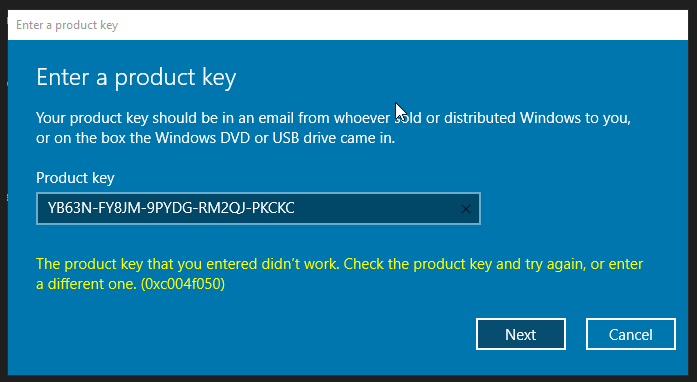
Windows 10/11 "Product Key Not Working" Error
Solving the "Product Key Not Working" Error in Windows 10/11 Pro
Introduction to Windows Activation Errors
Encountering activation errors can be frustrating, especially when you're met with the "The product key you entered did not work" message. This issue often points to a mismatch between your installed Windows version and the key you're using.
Understanding the "Product Key Not Working" Error
This error typically arises when there's a version discrepancy, meaning the key doesn't match the Windows edition installed on your device.
Common Causes of Activation Failures
Activation failures can stem from various issues, but the most prevalent cause is installing an incorrect version of Windows. Other potential causes include typing errors when entering the key or using a key that's already been activated on a different device.
Verifying Your Windows Installation
How to Check Your Windows Version
To begin troubleshooting, check your current Windows version. Simply search for "About your PC" in the Start menu, and under "Windows specifications," you'll find the edition and version number.
Your Windows version is also listed on the activation screen (where you enter your license) at the top of the page.
Identifying Mismatched Windows Versions
If the version installed doesn't match your product key purchased, you've found the root of the problem. For example, a Windows 11 Pro key won't activate a Windows 11 Home installation.
The Path to Resolution
Option 1:
Using the Offline Upgrade Method
If you find you have installed Windows 10/11 Home instead of your purchased Windows 10/11 Professional license, a quick way to get Windows 10/11 Professional on your system is to perform an offline upgrade.
This method works for both Windows 10/11 the following blog post runs through the process
The blog post mentions Windows 10 but the same information works on Windows 11 systems.
Please remember there should be no network connection when performing the upgrade. Once the upgrade is complete restart and then use your purchased license to activate.
If the offline upgrade fails to work you will need to perform a new installation and make sure Windows 10/11 Pro is installed.
Option 2: Installing the Correct Windows Version
Downloading Windows 11 Pro
If you need Windows 11 Pro, download the correct installation media from the official Microsoft website. (link provided in your order email)
If you do not get the option to select which version of Windows 10/11 to install there is a good article to follow that explains how to be certain Windows 10 Professional is installed.
https://www.intowindows.com/how-to-select-pro-edition-while-installing-windows-10/
Conclusion
Dealing with a "Product Key Not Working" error can seem daunting, but understanding that a version mismatch is often to blame simplifies the solution. By ensuring your Windows version aligns with your product key and opting for the right resolution method, you can resolve the issue efficiently.
