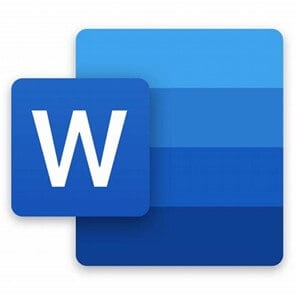
Word for Mac: A Comprehensive Word Processing Tool
Word For Mac: A Comprehensive Word Processing Tool

Word for Mac is an all-in-one word-processing program that makes it easy to create, edit, and share documents. With powerful tools like Smart Lookup, real-time collaboration, and advanced layout options, you can quickly and easily make documents that look like they were made by a professional. Word for Mac has everything you need to make documents that look great, whether you're a student, a businessperson, or an enthusiast
Overview Of Microsoft Word For Mac
Microsoft Word for Mac is a popular and powerful word processor made just for Mac computers. It is part of Microsoft Office for Mac suite, which is a set of programs that includes Excel, PowerPoint, and Outlook. Documents can be written, changed, and formatted with Microsoft Word for Mac. It has an easy-to-use interface and powerful tools for making documents that look professional.
It also has a lot of templates and themes that make it easy and quick to make documents. Microsoft Word for Mac also has built-in spelling and grammar checkers, the ability to share documents with others, and the ability to work with others in real-time Word for Mac also has advanced features like document automation and mail merge.
Word For Mac's Features
1. Smart Lookup
This feature lets users quickly search the web for information related to a word or phrase in their document.
2. Smart Art
This feature lets users quickly make diagrams and other pictures to help them explain what they are writing.
3. Document Protection
This feature lets users lock their documents with a password so that no one else can open or change them without their permission.
4. Resume Assistant
This feature lets users quickly make resumes by using templates and makes suggestions for content based on their job search.
5. Real-Time Collaboration
This feature lets multiple users work on the same document at the same time, making it easy for teams to work together in real-time.
6. Quick Styles
This feature makes it easy and quick for users to change things like font and colour in their documents.
7.AutoCorrect
This feature lets users fix typos and other mistakes in their documents quickly and easily.
8. Smart Tags
This feature makes it easy to find and replace words and phrases all over a document.
9. Translate
This feature lets users quickly translate their documents into other languages. This makes it easy for them to share their work with people all over the world.
10. Track Changes
This feature makes it easy for users to keep track of changes that have been made to their documents. This makes it easy to look over the changes and decide whether to accept or reject them.
Reasons To Use Microsoft Word For Mac
1. Powerful Tools For Formatting Documents:
Microsoft Word for Mac offers a wide range of formatting options, such as font and paragraph styling, page layouts, and advanced features like mail merge.
2. Compatibility With Other Programmes:
Microsoft Word for Mac makes it easy to open and save documents in formats like PDF and HTML.
3. Automation:
Microsoft Word for Mac has features that make it easier to do things like citations and bibliographies that you do over and over again.
4. Collaboration Tools:
Users can add comments and keep track of changes, which makes it easy to work with other people.
5. Easy to use:
It has a user interface that is easy to understand and a lot of helpful tools that make it simple to learn.
6. Advanced features:
Microsoft Word for Mac has advanced features like document tracking, automatic tables of contents, and the ability to add images, charts, and graphics.
What Makes The Best Word Processor For Mac?
The best word processor for a Mac depends on what the user wants to do. But you should look for features like an easy-to-use interface, support for multiple document formats, integration with other apps, advanced editing, and formatting tools, easy ways to work together, and storage in the cloud. Also, many Mac users prefer Apple's word processors, like Pages, Keynote, and Numbers, because they work best with the Mac OS.
Tips For Using Word For Mac
1. Use Styles To Format Text:
Styles are a great way to make documents look neat and well-organized. By using them, you can quickly format large blocks of text and make sure the formatting is the same all over a document.
2. Use Keyboard Shortcuts:
You can use keyboard shortcuts to do many of the most common tasks in Word. Learning how to use them quickly will speed up your work and make it easier to work with your documents.
3. Change Documents With Track Changes:
Track Changes is a great tool for changing documents. It lets you keep track of who made changes to a document, when they were made, and what they were. This is helpful when working on a document with more than one person.
4. Make A Template:
Make a document that can be used as a base for all your other documents. This will save you time because you won't have to change the way a document looks every time you make one.
5. Use The Features That Are Only Available On Mac:
Word for Mac has some features that the Windows version doesn't have. Make sure to use these features to improve your documents.
6. Use Autocorrect:
Autocorrect is a great way to catch typos and make sure your text is consistent. It can also be used to quickly and easily change the way your text looks.
7. Check Out The Ribbon:
The Ribbon has a lot of useful features that you can use to make your documents look better and easier to read. Take the time to look at the different options and figure out which ones will help your documents the most.
8. Use SmartArt:
You can make diagrams and charts with SmartArt to show how your ideas work in your document. This is a great way to improve the look of your documents and make them easier to understand.
How to Get Word on a Mac in 6 Easy Steps
1. Sign In To Your Microsoft Account.
Start by opening your favourite web browser and going to Microsoft.com. Use the information you use to log in to your Microsoft account to sign in. If you don't already have one, you can make one. If you already have a Microsoft Office subscription and want to add Word to that account, you can sign in with your school or work account. If you haven't already, you might have to buy Microsoft Word or Microsoft.
2. Click On "Install Office."
Press "Install Office" in the top right corner of the screen. This tells your device to download the file that Microsoft uses to install the software. Click the "Services and Subscriptions" button near the top of the screen to download Word 2016 or 2013. Find Word on the list of options, click on it, and then press "Install." After that, you can install the program by following the steps it gives you.
3. Pick The File You Want To Save.
The Microsoft installer file shows up in your "Downloads" folder in the "Finder" window once you've downloaded it. The file is called "Microsoft Office Installer.pkg." If you only download Word instead of the whole Office Suite, the name of the file might be different. If you double-click on the file, your device will open it. If you get an error message that says "unidentified developer," click on the file and drag it to your desktop. This makes an icon on your desktop that you can open with a double-click.
4. Go Through The Steps Of Downloading.
When you double-click on the icon on the desktop, the installer starts up as a menu. The first screen is the welcome page, which tells you how to start downloading and what steps to take. Find the "Continue" button in the bottom-right corner of the menu after you've read this information. It will take you to the next page if you click on it. When you do this, a window with Microsoft's terms opens. Read this info and click "I agree."
5. Pick To Put Microsoft Word On Your Computer.
After you agree to Microsoft's terms, the "Custom Install" window will show up. This lets you choose how Word and the other Microsoft programs will be installed. If you bought a subscription to Microsoft, you can choose "Customize" to only download Microsoft Word. This is helpful if you only want to download Word instead of the whole Microsoft Suite. Once you've done this, look for the "Install" button at the bottom of the window. When you click this, the installation process will start.
6. Open And Turn On Word
When your Mac is done installing Word, you can start it up and turn it on. Find Word on your Launchpad and click on it to open it. You can either search for the program or click on the blue "W" icon to find it on your own. As soon as you open Word, a new window pops up with some information about how to use it. To turn on Word, click "Get Started."
Conclusion
Word for Mac is a word processor that can do a lot and is very powerful. The easy-to-use interface makes it easy to find your way around and make documents, and the powerful features give you the freedom to make documents that are unique and fit your needs. Word for Mac is the best tool for quickly and easily making professional documents because it lets you work with other people and share documents in real-time.
For further blog posts see Ecokeys articles - Blog
