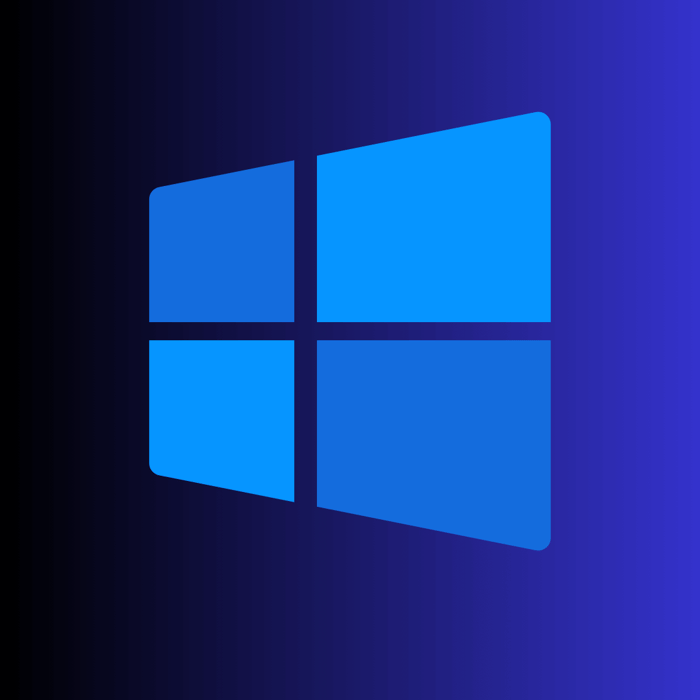
Differences Between Windows 11 Professional and Home
Differences Between Windows 11 Professional and Home
Differences Between Windows 11 Professional and Home: Windows 11, the latest operating system from Microsoft, comes in several editions to cater to different user needs. The two most popular editions are Windows 11 Professional and Windows 11 Home. Each edition offers unique features designed to enhance the user experience, but there are significant differences between them. This comprehensive guide will explore these differences in detail, helping you make an informed decision about which version is best for you
Introduction to Windows 11 Editions
Overview of Windows 11 Home
Windows 11 Home is designed for general consumers who primarily use their PCs for personal tasks such as web browsing, media consumption, and basic productivity. It includes a range of features that enhance usability and entertainment.
New Interface: Windows 11 Home introduces a refreshed, modern interface with a cantered Start menu, rounded corners, and new iconography.
Microsoft Store:Access to the redesigned Microsoft Store, which offers a wide range of apps, games, and content.
Enhanced Gaming: Features like Auto HDR and DirectStorage improve gaming performance and visual quality.
Overview of Windows 11 Professional
Windows 11 Professional, on the other hand, is tailored for business users and professionals who require advanced functionalities for productivity, security, and management.
Advanced Security: Enhanced security features such as BitLocker encryption and Windows Information Protection.
Remote Desktop: Full access to Remote Desktop for remote management and assistance.
Business Tools: Additional tools like Hyper-V for virtualization and Windows Sandbox for testing applications in a secure environment.
Key Feature Comparisons
Security Features
Windows 11 Home Security
Windows 11 Home provides robust security to protect personal data and ensure a safe computing experience.
Windows Hello:Biometric authentication using facial recognition or fingerprints for secure and quick logins.
Device Encryption: Basic encryption to protect data in case of device loss or theft.
Firewall and Network Protection: Integrated firewall and network protection to guard against external threats.
Windows 11 Professional Security
Windows 11 Professional offers all the security features found in the Home edition, along with additional enterprise-grade protections.
BitLocker: Full-disk encryption that secures your data by encrypting the entire drive, protecting against unauthorized access.
Windows Information Protection (WIP): Helps prevent potential data leaks by protecting business data on devices, even those not owned by the organization.
Advanced Threat Protection: Enhanced security measures to detect and respond to advanced threats and breaches.
Productivity and Management Tools
Windows 11 Home Productivity
Windows 11 Home includes several productivity features designed to streamline everyday tasks and enhance the user experience.
Microsoft 365 Integration: Seamless integration with Microsoft 365 applications like Word, Excel, and PowerPoint.
Snap Layouts and Snap Groups: Organize open windows into clean layouts, and group them for efficient multitasking.
Widgets:Personalized widgets that provide quick access to news, weather, calendar, and more.
Windows 11 Professional Productivity
Windows 11 Professional builds on the productivity features of the Home edition with additional tools tailored for business use.
Remote Desktop: Allows users to remotely connect to their PC from another device, facilitating remote work and support.
Group Policy: Provides IT administrators with control over user and computer settings to enforce security and management policies across the organization.
Hyper-V: Built-in virtualization technology that enables users to create and manage virtual machines, ideal for testing and development purposes.
Networking and Connectivity
Windows 11 Home Networking
Windows 11 Home offers basic networking features suitable for home users and small networks.
Wi-Fi 6 and Bluetooth 5.0: Support for the latest wireless standards, ensuring faster and more reliable connections.
HomeGroup Replacement: Simplified network sharing capabilities for sharing files and printers with other Windows 11 devices on the same network.
Windows 11 Professional Networking
Windows 11 Professional enhances networking capabilities, making it suitable for more complex and secure network environments.
Azure Active Directory:Integration with Azure AD for seamless access to corporate resources and single sign-on (SSO) capabilities.
Domain Join: Ability to join a corporate domain for network and resource access within an enterprise environment.
Network Configuration: Advanced network configuration options, including support for IPsec and VPNs, ensuring secure remote connections.
Use Cases and Suitability
Who Should Choose Windows 11 Home?
Windows 11 Home is ideal for users who:
- Primarily use their PC for personal tasks like browsing, streaming, and basic productivity.
- Enjoy gaming and entertainment features.
- Do not require advanced security or management tools.
Who Should Choose Windows 11 Professional?
Windows 11 Professional is best suited for:
- Business professionals and small to medium-sized businesses needing advanced security and productivity tools.
- IT administrators managing multiple devices and requiring advanced configuration capabilities.
- Developers and power users who need virtualization and remote desktop functionalities.
Cost and Licensing
Pricing Overview
Windows 11 Home: Typically, Windows 11 Home is more affordable and often comes pre-installed on consumer-grade laptops and desktops.
Windows 11 Professional: Windows 11 Professional is more expensive due to its advanced features and business capabilities, but the investment can be justified by the enhanced security and productivity it provides.
Licensing Models
Retail Licenses: Both editions are available as retail licenses for individual purchases. Windows 11 Home and Professional retail licenses can be bought at a discounted price from the following link - Windows 11 Licenses and Downloads
Volume Licensing: Windows 11 Professional is available through volume licensing options for businesses, offering flexibility and cost savings for organizations with multiple devices.
OEM Licenses: A Windows 11 OEM (Original Equipment Manufacturer) license is a type of license provided by Microsoft to manufacturers who pre-install Windows 11 on new devices. This license is tied to the hardware it was originally installed on and typically cannot be transferred to another device. OEM licenses are often more affordable than retail licenses, but they come with limited support from Microsoft, as support is generally provided by the device manufacturer
Conclusion
Differences Between Windows 11 Professional and Home : Choosing between Windows 11 Home and Windows 11 Professional depends on your specific needs and use cases. While Windows 11 Home offers robust features suitable for personal use and gaming, Windows 11 Professional provides advanced tools and security measures essential for business environments and professional use. Understanding the differences and capabilities of each edition will help you make an informed decision and ensure you select the best operating system for your requirements. Whether you prioritize gaming, security, or business productivity, Windows 11 has a solution tailored for you.
