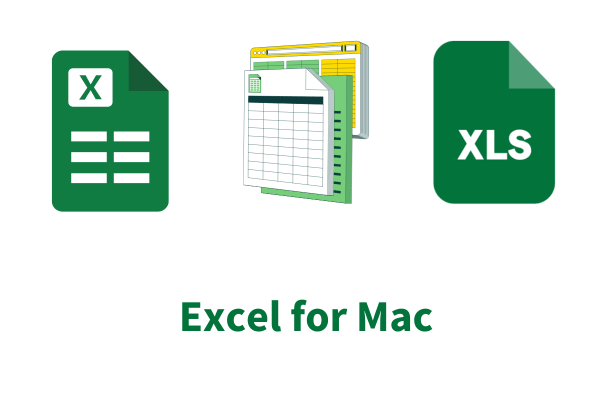
Excel for Mac: The Ultimate Tool for Data Management
Excel for Mac: The Ultimate Tool for Data Management
Introduction
Excel has evolved into one of the most powerful tools for data management. Whether you are handling vast amounts of data, creating intricate charts, or automating tasks with macros, Excel for Mac provides a robust platform tailored to meet the needs of both beginners and advanced users. This comprehensive guide explores the various features, functionalities, and tips for maximizing Excel for Mac’s potential in data management.
Key Features of Excel for Mac
User-Friendly Interface
Excel boasts a user-friendly interface that mirrors the familiar layout of its Windows counterpart. This seamless design transition ensures that users switching between platforms do not face a steep learning curve. The ribbon interface organizes tools and features into intuitive tabs, making it easy to locate and use functions.
Data Analysis and Visualization
Excel offers a wide range of tools for data analysis and visualization. From basic charts to complex pivot tables, the application enables users to transform raw data into insightful information.
PivotTables and PivotCharts
PivotTables are essential for summarizing large data sets, allowing users to organize and manipulate data dynamically. PivotCharts complement PivotTables by providing visual representations, making trends and patterns easier to identify.
Conditional Formatting
Conditional formatting in Excel allows users to highlight cells that meet certain criteria, using color scales, data bars, and icon sets. This feature is invaluable for identifying key data points and trends at a glance.
Advanced Formulas and Functions
Excel supports a comprehensive array of formulas and functions, from basic arithmetic operations to complex statistical and financial calculations.
Array Formulas
Array formulas can perform multiple calculations on one or more items in an array. They are particularly useful for tasks such as matrix multiplications and cumulative sums.
Lookup Functions
Functions like VLOOKUP, HLOOKUP, and the more versatile XLOOKUP simplify data retrieval from large tables. These functions are critical for database management and cross-referencing information.
Automation with Macros
Macros in Excel automate repetitive tasks, saving time and reducing errors. By recording a sequence of actions or writing VBA (Visual Basic for Applications) code, users can automate complex processes.
Recording Macros
The macro recorder in Excel captures user actions, translating them into VBA code. This feature is ideal for automating routine tasks without needing to write code manually.
VBA Programming
For advanced users, VBA programming unlocks the full potential of Excel. With VBA, users can create custom functions, automate complex workflows, and integrate Excel with other applications.
Efficient Data Management Techniques
Data Import and Export
Excel for Mac supports various data import and export options, facilitating seamless integration with other software and data sources.
Importing Data
Users can import data from multiple sources, including text files, databases, and web pages. The Get & Transform feature (formerly known as Power Query) simplifies data extraction and transformation.
Exporting Data
Excel for Mac allows users to export data in multiple formats, including CSV, PDF, and XML. This flexibility ensures compatibility with a wide range of applications and systems.
Data Cleaning and Preparation
Effective data management begins with clean and well-prepared data. Excel for Mac offers several tools to streamline this process.
Text to Columns
The Text to Columns feature splits text into multiple columns based on delimiters. This tool is essential for organizing data imported from text files or web pages.
Remove Duplicates
Removing duplicates is crucial for maintaining data integrity. Excel for Mac’s Remove Duplicates feature quickly identifies and eliminates duplicate entries.
Flash Fill
Flash Fill automatically fills in values based on patterns detected in the data. This tool is particularly useful for formatting and standardizing data entries.
Data Protection and Security
Protecting sensitive data is paramount in data management. Excel for Mac includes several features to enhance data security.
Password Protection
Users can protect worksheets and workbooks with passwords, restricting access to authorized individuals only. This feature ensures that sensitive data remains confidential.
Data Encryption
Excel for Mac supports data encryption, providing an additional layer of security for files containing sensitive information.
Audit Trails
Audit trails track changes made to a workbook, recording who made changes and when. This feature is essential for maintaining data integrity and accountability.
Collaborative Features
Excel for Mac offers several collaborative features that facilitate teamwork and enhance productivity.
Real-Time Collaboration
With Excel for Mac, multiple users can collaborate on the same workbook in real-time. Changes are synchronized instantly, allowing for seamless collaboration.
Comments and Notes
Comments and notes enable users to provide feedback and context within the workbook. This feature is invaluable for collaborative projects, ensuring clear communication among team members.
Shared Workbooks
Shared workbooks allow multiple users to edit a workbook simultaneously. This feature is particularly useful for team projects and collaborative data analysis.
Tips and Tricks for Maximizing Productivity
Keyboard Shortcuts
Mastering keyboard shortcuts can significantly enhance productivity. Excel includes a variety of shortcuts for common tasks, such as formatting cells, navigating worksheets, and performing calculations.
Customizing the Ribbon
Users can customize the ribbon to include frequently used tools and commands. This personalization improves efficiency by reducing the time spent searching for functions.
Using Templates
Excel for Mac offers a range of templates for various tasks, from budgeting to project management. Templates provide a quick starting point, allowing users to focus on data analysis rather than formatting.
Integration with Other Software
Excel for Mac integrates seamlessly with other Microsoft Office applications and third-party software.
Microsoft Office Integration
Excel works well with other Microsoft Office applications, such as Word and PowerPoint. Users can embed Excel charts in Word documents or link data between Excel and PowerPoint presentations.
Third-Party Add-Ins
Third-party add-ins extend Excel’s functionality, offering specialized tools for data analysis, financial modeling, and more. These add-ins enhance Excel’s capabilities and provide solutions tailored to specific needs.
Conclusion
Excel stands out as a premier tool for data management, offering a comprehensive suite of features and functionalities. From advanced data analysis and visualization tools to robust automation capabilities, Excel for Mac caters to a wide range of users, from novices to experts. By leveraging its powerful features, users can streamline their data management processes, enhance productivity, and gain deeper insights from their data. Whether you are managing a small project or handling complex datasets, Excel is the ultimate tool to elevate your data management efforts.
For further blog posts see Ecokeys articles - Ecokeys Blog
