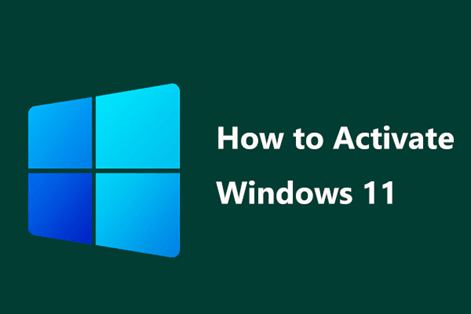
How to activate a Windows 11 system
How To Activate A Windows 11 System

In this tutorial on activating a Windows 11 system. We will lead you through the procedures needed to make sure your system is activated and prepared for use in this guide. You will be able to set up your Windows 11 machine as soon as possible by following the directions given below. We'll also give you some pointers and advice on how to make the most of your system. Let's get going!
What's Need To Activate Windows 11
To activate online, your computer must have a broadband connection. There shouldn't be a requirement for telephone activation because all Ecokeys items can be activated online. You can choose to activate it by phone if you don't have an internet connection.
You'll need a real, 25-digit product key, which you may get by clicking the link below.
https://ecokeys.co.uk/windows-11-professional-64-bit-download-link-genuine-license-key/
Advantages Of Windows 11 Activation
1. Better Security:
Windows 11 delivers cutting-edge security tools like Windows Hello and Windows Defender to shield your computer from viruses and other security risks.
2. Faster Performance:
Windows 11 offers quicker startup and shutdown speeds, quicker load times, and enhanced multitasking options. Working on numerous activities at once is made simpler and more effective as a result.
3. Improved Multimedia Support:
Windows 11 has several new multimedia features, including enhanced audio and video support, enhanced image viewing, and enhanced media streaming capabilities.
4. Better Look and Feel:
Windows 11 includes a more modern user interface, a redesigned Start menu, and an action centre.
5. Improved Productivity Tools:
Windows 11 comes with a variety of new productivity tools that will enable you to do more tasks faster. Cortana, universal apps, and enhanced task management capabilities are a few of these.
6. Better Access to Cloud Services:
With cloud-based services like OneDrive and Office 365, Windows 11 makes it simpler to access and share documents, photographs, and other types of data.
7. More Flexibility:
Windows 11 offers a variety of editions from which to pick, depending on your requirements. With this versatility, you may alter the system to suit your needs without sacrificing performance.
Steps To Activate Windows 11
1. Get a working Windows 11 license key from a Microsoft-approved store.
2. Click the Start button, then type "Activate Windows" into the search field.
3. Choose "Activate Windows," which is shown in the search results.
4. At the activation box, enter the license key you just bought.
5. Comply with the directions displayed on-screen and wait for the activation to be finished.
6. To make the modifications effective, restart your computer when the activation is successful.
Windows 11 Activation From The Settings
Use these procedures to activate a fresh installation of Windows 11 through the Settings app:
- Launch Settings.
- Choose System.
- On the Activation tab, click.
- To change the activation state, click it (if applicable).
- Click the Change button next to the "Change product key" setting.
- Enter the Windows 11 edition's 25-digit activation product key here. (Yes, you can activate Windows 11 using a Windows 10 key.)
- Then press the Next button.
- (Optional) To access the Microsoft Store, click the Open Store button.
- To purchase an activation key, click the Purchase button.
- Follow the on-screen instructions to finish the license purchase and activate Windows 11 by doing so (if applicable).
What Is The Windows 11 Activation Code?
A 25-digit serial number known as the activation code or product key enables you to activate the version of Windows 11 that you bought. A Windows 11 Home installation cannot be activated with a Windows 11 Pro product key. You must reinstall Windows 11 with the appropriate edition if the activation code doesn't match the operating system's edition.
How Can I Know Whether Windows 11 Is Activated?
There are a few ways to determine if your version of Windows 11 is enabled if you use it. The simplest way to tell is to check the activation status of your PC. Enter "activation" into the Start Menu's Search box and choose "Change product key" to accomplish this. After you do so, a window will appear informing you of the status of Windows 11 activation.
You can also check your Control Panel's System applet to see if Windows 11 is activated. There is a "System Properties" tab located under the System applet. Look for the "Activation status" line by clicking this tab. Your version of Windows 11's activation status is displayed here.
The command prompt can be used to verify the activation status of your copy of Windows 11. At the command prompt, type "slmgr /xpr" and press Enter. This command will display your Windows 11 version's activation status.
Next, you can check your license agreement to see if Windows 11 is activated. If Windows 11 is activated or not will be stated in this text.
Users can check to see if your copy of Windows 11 is activated using any of these techniques. You must buy a legitimate license and activate it if it isn't already activated. After doing so, you will be able to utilise all of Windows 11's capabilities.
How To Check To See If Windows 11 Is On
Before you can activate Windows 11, you need to make sure that it is not already activated. You don't always have to type in the product key. Most of the time, Windows automatically gets it from the registry or (in some cases) the physical media to make sure it is licensed.
Method 1: Use The Windows Settings App To Check
Step 1: Click Open after typing Settings and pressing the Windows key on your keyboard.
Step 2: Go down to System and select the Activation link.
Step 3: Your Computer will show the Activation state as Not active if it is not activated.
Method 2: Use the Command Prompt to check
Step 1: On your keyboard, press the Windows key, enter "Command Prompt," and then click "Run as administrator."
Step 2: Insert the command below in the text box.
Activate A Windows 11 System Features
Microsoft's Windows operating system's more popular update, Windows 11, includes several changes that make it simpler and faster to operate. The new user interface, which is intended to be more user-friendly and intuitive and makes it simpler to access apps and data, is the first feature. Also, the Windows 11 Start menu has been updated to make it simpler to locate and access files, settings, and programs.
Also, the new Windows 11 operating system delivers enhanced performance and security. It has a brand-new malware defence system built in to shield your files and information from harmful intrusions. Better memory management is only one of the performance-improving innovations included in Windows 11, which makes your computer function quicker and more effectively.
The new Microsoft Edge browser, which is intended to be faster and more secure than earlier versions, is just one of the new programs and services that arrive with Windows 11. Several new features are also included in Windows 11, such as cloud storage, which enables file access from any device.
Windows 11 contains a variety of new tools and features in addition to these to improve the security and productivity of your computer use. Both a new version of the Windows Defender antivirus application and a virtual machine, which enables you to run various operating systems on the same computer, is included. Several new accessibility features that arrive with Windows 11 also make it simpler for persons with impairments to use computers.
Overall, Windows 11 is a strong and secure operating system with a range of features to improve the efficiency and smoothness of your operations.
Conclusion
After completing the instructions in this guide, your Windows 11 system should have been fully enabled. To keep the system activated, make sure you maintain track of all required product keys and activation codes. You may now take advantage of the newest features and upgrades with a Windows 11 system that has been activated, enabling you to make the most of your new system.
