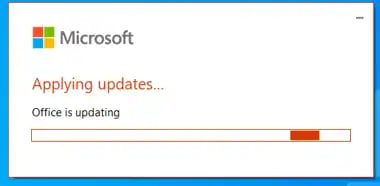
Check for Office updates on Microsoft Office Professional Plus 2021
Check For Office Updates On Microsoft Office Professional Plus 2021

In this guide, the 2021 version of Microsoft Office Professional Plus! This full set of tools for getting work done has the newest features and updates to make your work easier and more efficient. In this guide, we'll show you how to check for Office updates so you can always have the latest features and security patches. Let's get started!
Microsoft releases updates for Office regularly. These updates include security fixes, new features, and fixes and add-ons that improve the performance of Ms Office Professional Plus 2021. Usually, these updates are sent to your computer and installed automatically.
However, if you want more control or just installed Microsoft Office, it is helpful to know how to check for Office updates, run Office updates, and pause or stop Office updates so you can run them when you need to.
How To Check Microsoft Office Professional Plus 2021 For Office Updates
1. Start Microsoft Office Professional Plus 2021.
2. Select the "File" tab.
3. Choose Account from the menu on the left side of the screen.
4. Go to the "Product Information" section of the website, and then click the "Update Options" drop-down menu.
5. Choose the "Update Now" option.
6. Wait until the process of updating is done.
7. When the process of updating is done, click the Close button.
8. Start up Office Professional Plus 2021 again.
9. The latest version of the app should now be installed.
Benefits Of Office Updates On Microsoft Office Professional Plus 2021
1. Better Security:
Microsoft Office Professional Plus 2021 has better security features, like data encryption and protected view, to help keep your data safe.
2. Better Collaboration:
With features like co-authoring, version history, and real-time collaboration, Office Professional Plus 2021 makes it easier to work with coworkers and clients in real-time.
3. Better Productivity:
Office 2021 has features like Power Query, Power Pivot, Tell Me, and Smart Lookup that save time and make it easier to finish tasks quickly.
4. More Mobility:
Office 2021 is available on PCs, Macs, and mobile devices, making it easier to access, edit, and share documents on the go.
5. Better Design:
Office 2021 has a more user-friendly interface, better typography, and tools like SmartArt and Sway that make it easier to design.
Features Of Office Updates On Office 2021
Better Security:
Microsoft Office Professional Plus 2021 has better security features to protect your data, such as data encryption, secure login and password protection, and the ability to control who can see your documents.
Updates That Happen On Their Own:
Your Office software will automatically download and install the latest security and feature updates.
Integration With Cloud Storage:
Office Professional Plus 2021's integration with OneDrive and SharePoint makes it easy to store and share your files in the cloud.
Better Tools For Working Together:
With Office Professional Plus 2021, you can edit, review, and comment on documents with other people in real-time.
Better Formatting:
Use advanced formatting and design options to make documents that look professional.
Better Accessibility:
Voice recognition, text-to-speech, and other features can help make your documents easier to use.
Microsoft Teams Integration:
Use Microsoft Teams integration to work with coworkers and run projects.
Intelligent Search:
The advanced search tools in Office Professional Plus 2021 make it easy to find the documents and information you need.
System Needs For Ms Office Professional Plus 2021
- CPU: Intel Pentium Processor 2.2 GHz.
- RAM: RAM of 2 GB.
- VGA: Intel HD 505
- HDD: 3.5 gigabytes (GB) available disc space.
- Windows 10/11 is the operating system.
- Display: A monitor with a resolution of 1024 x 768 or higher.
How To Put Updates On Microsoft Office
Most of the time, Microsoft will automatically update your software to the most recent version without you having to do anything. But if you want to make sure you have the most recent versions of Office, it can be helpful to know how to upgrade your software manually.
You will need to follow various steps depending on the version of Office you have. So, before you start the manual update process, you should make sure you know which version of Office you have. This can be done with a subscription to Microsoft Office 365 or a one-time purchase of any version of Office.
In the latest versions of Office-like 2021, you have to start by opening an Office program. This can be done in Word, Excel, PowerPoint, or Outlook. Then you need to go to the File menu and click on Account. If you use Outlook, it will say "Office Account" instead of just "Account."
Then, you'll have to choose Product Information and then Update Options. It will give you an option to "Update Now," which you must choose. After that, a new window will pop up with the message "You're up to date!" If you're having trouble, you might need to click "Enable Updates" before you click "Enable Now."
Conclusion
In conclusion, it is strongly advised to check Office 2021 frequently for any available updates to the Office suite. This will ensure that you are constantly running the most recent version of Microsoft Office, as well as giving you access to the most recent features and security updates as they become available.
You can be certain that you are getting the greatest performance possible from your Office programs and that your data is secure if you maintain the most recent version of your Office installation.
