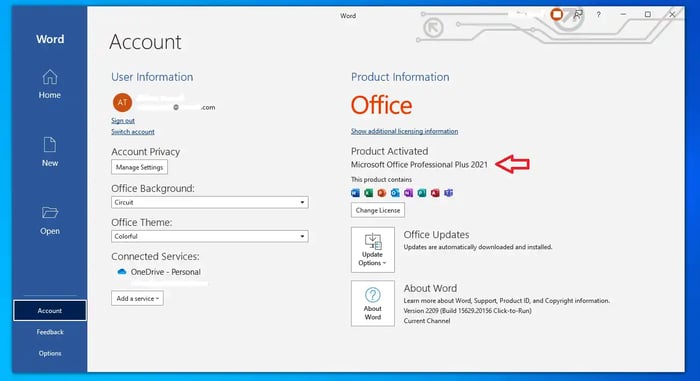
How to check which Microsoft Office version you are using
How To Check Which Microsoft Office Version You Are Using

This article shows you how to find out which version of Microsoft Office you have installed and are using. If you have more than one version of Office on your computer, it can be hard to keep track of them all. Before installing a new Microsoft Office suite, you should remove all other versions of Office.
Some of our customers say that their newly installed product isn't working right, but the problem isn't with the product itself; it's with the free trial of Office 365 that comes with most new desktops and laptops these days.
To see which version of Microsoft Office you are using, open an Office program like Microsoft Word from your Office suite.
Once you've opened Microsoft Word, go to "File" in the top toolbar and then "Account" at the bottom left of the screen. This will take you to your account page, which you can see below.
The account screen has many uses and options, but we need access to it for this article because it shows us which version of the Office suite we are using. Under "Product Information" on the right, you can see which version is open. The account screen is available in Microsoft Office suites 2016, 2019, and 2021.
If you have a conflict with a newly purchased or installed Office suite, the first thing to check is whether you are opening the newly installed product or a different version. If another version is listed, you should get rid of older versions of Office.
Purpose Of Knowing Which Version Is Being Used
The purpose of determining which version of Microsoft Office you are utilising is to guarantee that you are running the most recent version of the software. This will allow you to take advantage of the most recent features as well as security updates that have been released. Also, knowing which version of the software you are working with will assist you in troubleshooting any potential problems that may arise while utilising it.
How To Show Which Version Of Microsoft Office You Are Using
1. Start any program from Microsoft Office on your computer (Word, Excel, etc.).
2. Click the "File" tab in the program window's top left corner.
3. In the left column of the window that opens, click "Account."
4. Look on the right side of the window for "About."
5. Look for the version number of Microsoft Office. Most of the time, the version number is written as "Version xx. xx."
6. Go to the Microsoft Support website to find out more about the version of Microsoft Office you are using.
Checking The Version With The "Account" Dialog Box
- Click on the Windows icon in the bottom left corner of the screen to open the Start menu.
- Click the gear icon to the right of Settings.
- From the list of options, choose Accounts.
- Click the tab that says "About."
- Look in the About section for the Microsoft Version.
Benefits Of Find Out Which Version Of Microsoft Office You Have
1. Stay up-to-date:
If you check your Microsoft Office version, you can find out about the newest features and updates. This way, you can make sure that your documents work with the latest version of Microsoft Office and take advantage of all the new tools and features.
2. Avoid Conflicts:
If you know which version of Microsoft Office you're using, you can make sure that different versions don't clash with each other. This can save you time and hassle by making sure you're using the right version of Microsoft Office.
3. Increased Efficiency:
If you know which version of Microsoft Office you're using, you can work faster. This will save you time and effort by making it easy to find the version you need for the job at hand.
4. Use The New Features:
If you check your Microsoft Office version, you can use all the new tools and features that are available. This can help you get the most out of your software and stay productive.
5. Better Security:
Knowing which version of Microsoft Office you are using will help keep your documents and files safe. This can help protect you from bad apps and make sure that your data is stored safely.
There Are 5 Ways To Find Out Which Version Of Microsoft Office You Are Using
People who use Windows computers often also use the Microsoft Office suite. But even though you can tell what version of Windows you are using just by looking at your desktop, it can be harder to tell what version of Office you are using. If you need to know which version of Office you are using, this tutorial will show you four different ways to find out:
1. Look In The "About" Box:
Click the File tab in any Office program, such as Word. After that, select "Account" and then "About Word" from the menu. There, you should be able to see which version of Office you are using.
2. Look In The Windows Start Menu For The Office Icon:
Click "About" by right-clicking the Office icon. You should be able to see the version of Office you're using.
3. Check The List Of Programmes You Have Installed:
Click "Uninstall a program" in the Control Panel. Look in the list for the Office program and click on it. The number of the version should be shown.
4. Check The Subscription Page For Office 365:
Sign in to the page where you pay for Office 365 and look for the section called "Plan Information." There, you should be able to see which version of Office you are using.
5. Check Where Office Was Installed:
Open File Explorer and look for the Office program. In the file path, you should put the version number.
Users Of Microsoft Windows
- Open any of the Office programs, like Word, Excel, or PowerPoint.
- Create a new document.
- Choose File in the upper-left corner and then either Account or Help from the list on the left.
- Under "Product Information," you can see the name of the Office product and the full version number.
- If you don't see your version in the current window, choose About Word, About Excel, About PowerPoint, etc., and a new dialogue box should open with the full version number.
Conclusion
In conclusion, Open any Microsoft Office program, go to the "Help" menu, and look for an "About" option. This will tell you which version of Microsoft Office you are using. In the window that pops up, you should be able to see the version number. If you know which version you are using, you can fix any problems with how it works with other software and make sure you have the most recent updates and features.
For further blog posts see Ecokeys articles - Blog
