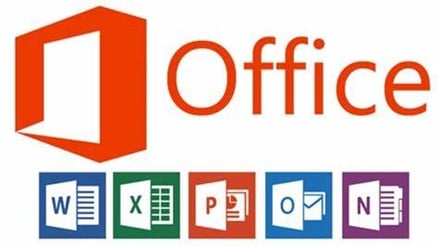
How to repair your Microsoft Office Suite
How To Repair Your Microsoft Office Suite

In this guide on how to repair your Microsoft Office Suite! This guide will show you step-by-step how to fix your Microsoft Office Suite so you can use all of its features again. We'll talk about how to fix common problems and how to reinstall the suite if you need to. So let's get started!
What Does Microsoft Office Suite Mean?
Microsoft Office Suite is a group of programs for Windows, macOS, Android, and iOS that can be used to get work done. It comes with popular programs like Word, Excel, PowerPoint, Outlook, OneNote, Access, Publisher, and Skype for Business. Microsoft Office Suite is made to help users do many different things, like make and edit documents, manage emails, and make presentations.
Steps To Repair Microsoft Office Suite
1. Quit all Microsoft Office programs.
2. Click on the Control Panel.
3. Click Programs and Features.
4. From the list, choose Microsoft Office Suite.
5. Click the button that says Change.
6. Choose "Repair" from the menu.
7. To finish the repair process, follow the steps on the screen.
8. Turn your computer back on.
9. Open a program from Microsoft Office to make sure the fix worked.
Benefits Of Microsoft Office Suite
1. Accessibility:
Users can work and access documents from any location with an internet connection thanks to Microsoft Office Suite's availability on a variety of devices, including Windows and Mac, as well as online and mobile applications.
2. Compatibility:
Office Suite supports hundreds of file types, including the widely used PDF format, making it simple to share work with others.
3. Collaboration:
The Microsoft Office Suite includes features like Microsoft Teams, Skype for Business, and SharePoint that allow teams to work together on projects in real-time.
4. Automation:
The Office Suite contains strong capabilities for routine processes to be automated, including Outlook rules and Excel macros, allowing users to save time and effort.
5. Productivity:
The Office Suite comes with several useful tools that make it simpler to generate documents fast and accurately, including templates, styles, and auto-complete.
6. Security:
To protect sensitive data, Office Suite includes features like encryption, digital signatures, and access control.
How to repair your Microsoft Office Suite
The steps to repair your Microsoft Office Suite may vary slightly depending on the version of Office you have installed, but generally, the following steps should work for most versions:
1. Close all Office applications, including Outlook, Word, Excel, PowerPoint, etc.
2. Open the Control Panel by pressing the Windows key + X and selecting Control Panel from the menu.
3. Click on Programs and Features (or Add/Remove Programs, depending on your version of Windows).
4. Find Microsoft Office in the list of installed programs, and select it.
5. Click on Change (or Modify, depending on your version of Office).
6. Select the Repair option and click on Continue (or Next, depending on your version of Office).
7. Wait for the repair process to complete. This may take some time depending on the size of your Office installation.
8. Once the repair process is complete, restart your computer.
9. Open any Office application to check if the issue has been resolved.
If the repair process does not resolve your issue, you may need to uninstall and reinstall Microsoft Office. To do this, follow the same steps as above, but select the Uninstall option instead of the Repair option. Once Office has been uninstalled, restart your computer and then reinstall Office.
Features Of The Microsoft Office Suite
10. Word Processing
Microsoft Word is the leading word-processing software used around the world for creating documents, reports, and presentations.
2. Spreadsheets
Microsoft Excel is a powerful spreadsheet tool used to create tables, graphs, and formulas to manipulate data.
3. Presentations
Microsoft PowerPoint is the go-to presentation software for creating professional-looking slideshows.
4. Email
Microsoft Outlook is a widely-used email and calendaring program that integrates with other Office Suite applications.
5. Database Management
Microsoft Access is a database management system used to store, organise, and analyse data.
6. Note Taking
Microsoft OneNote is a digital note-taking program that stores all your notes in one place.
7. Project Management
Microsoft Project is used for project management and tracking to help teams stay organised and on task.
8. File Storage and Sharing
Microsoft SharePoint is used to share and store files in a centralised location.
9. Collaboration
Microsoft Teams is a collaboration platform that allows users to communicate, share, and work on projects together in real-time.
10. Desktop Publishing
Microsoft Publisher is a desktop publishing program used to create professional-looking documents, newsletters, and brochures.
Tips for Using Microsoft Office Suite
The Microsoft Office Suite is an essential tool for any professional or student. It can help you increase productivity, create presentations, and organize data. To get the most out of the software, it’s important to learn the basics as well as explore its features.
Learning the Basics: Before you dive into the software, it’s important to have a good understanding of the basics. This includes understanding the user interface, how to create and save documents, and how to navigate the various menus and options.
Exploring Features: Once you understand the basics, you can start to explore the features of each program, such as formatting and editing text in Word, creating and managing spreadsheets in Excel, creating presentations in PowerPoint, and managing emails and contacts in Outlook.
Incorporating Other Software: You can also integrate other software into the Office Suite, such as Adobe products or cloud storage solutions. This can help you increase productivity and streamline your workflow.
By following these tips, you can get the most out of the Microsoft Office Suite and become a more efficient and productive user.
Conclusion
Users should now be able to properly fix their Microsoft Office Suite by following the instructions provided in this article. It is crucial to remember that the procedures may change based on the Office Suite version you are using and the operating system of your machine. Please get help from Microsoft's customer service if you have any more inquiries.
For further blog posts see Ecokeys articles - Blog
