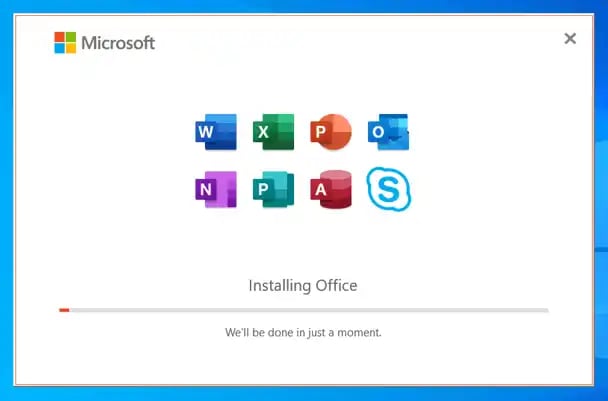
Microsoft Office 2019 Professional Plus Installation Guide
This article explains how to do a full install of office 2019 Professional Plus on a Windows 10 or 11 laptop/desktop. The install is a simple process, all that is required is the following
- A Microsoft account
- A valid, genuine 25-digit product code this can be purchased from the below link
Office 2019 License can be purchased here
Before starting the install of office 2019 Pro plus it is recommended to remove all other office versions. Full instructions on removing previous Office versions can be found in the following blog post -
https://ecokeys.co.uk/blog?p=how-to-uninstall-previous-office-versions-from-your-laptopdesktop
Once you have removed previous office versions including the free trial of office 365 you can then start your new install.
To install Microsoft Office pro plus 2019 please login to setup.office.com with your Microsoft account info.
Copy/paste setup.office.com into your browser address bar and press enter. You will be met with the screen below. Click "Get started" and then Login with your Microsoft account or create an account if you do not have a Microsoft account.

At this point copy/paste the product code/license from your order email into the “enter your product key” field. Copy the 25-digit code then place your mouse cursor into the first product key field then paste, the code will then fully populate the product key fields. Click “next”
You will then be prompted to enter the region you are in and the language you wish to use.

Follow the online prompts to download. The download should be in your downloads folder.

Doube click on the downloaded file and open
Then after 30 seconds/ 1 minute you will get the install screen

The install should take about 15/30 minutes depending on the speed of your machine, your broadband connection and the load on the Microsoft servers.
Once the installation has completed you will get the following screen

Please do not restart your machine until you get the message that the installation has completed. Once you get the above message click “close” and restart your machine.
Once restarted do a search for an Office application for instance “word” in the search bar next to the start button. Word 2019 should be listed. Select Word and Microsoft word 2019 will then open, after a few seconds you will be met with the activation screen.

The activation screen will give you 2 options to either activate your product online or via telephone. All Ecokeys product codes are activation online (this is the simplest way to activate your instance of Office 2019 professional plus) select online activation and select next. Microsoft will then activate your product online.
Once you have activated one application this serves as the activation for the full office suite (you do not need to activate each application). You are now free to use without restriction your purchased Microsoft Office 2019 Pro plus edition.
As you can see the install is pain free and shouldn’t take more than 30 minutes. If you need any further help, we have a team of technicians who can answer any query or problem you may have. Simply email [email protected] and you will receive a response within 30 minutes often sooner.
