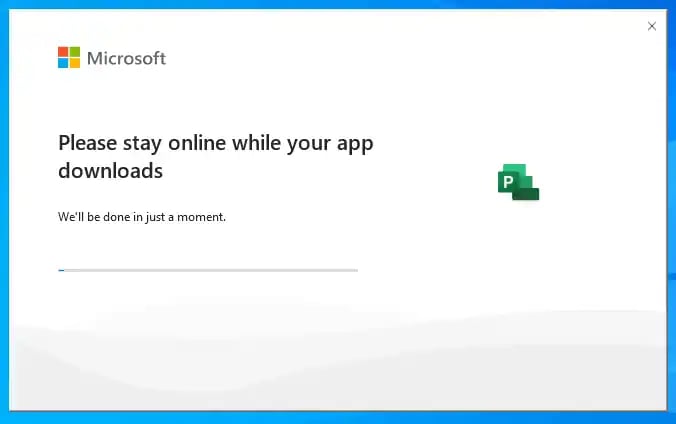
Microsoft Project Professional 2021 - How to download, install and activate
This article explains how to download, install and activate Microsoft Project Professional 2021. The install is a simple one and should not need any technical experience. The install should take between 10 to 30 minutes dependent on the speed of your machine, your broadband connection and the load on the Ms servers.
Please follow the step by step instructions below.
What you will need
Broadband connection – to download and activate your product
Genuine 25-digit product code/license – you can purchase a genuine license from the below link
https://ecokeys.co.uk/project-professional-2021-download-link-genuine-license-for-windows-10-11/
Click the below link or copy/paste into the address bar of your browser and press enter
If you get the message "the link was blocked because it can harm the pc" please proceed and click "keep" or use the Firefox browser to download. Chrome and Edge have started to auto block certain file types. Official Img files from Microsoft will not harm your pc.
The link will auto-start a download of your product which should download to your downloads folder. See the screen below

You will need to locate the downloaded file ProjectPro2021Retail.img which should download to your downloads folder (C:\Users\____\Downloads) or whatever folder you have set for downloaded files.
Double click on ProjectPro2021Retail.img Windows should open the img file and show the contents below. If the file does not open please follow one of the methods from the below link to open your .img file.
https://www.wikihow.com/Open-an-Img-File-on-PC-or-Mac

Double click on setup and this will start your Project Pro 2021 installation.

Your purchased Microsoft Project Professional 2021 will now install. The install should take 10/30 minutes on a decent spec machine with a good broadband connection. The installation speed will depend on spec of pc, broadband speed and the load on Microsoft servers.
Once the install has completed the following screen will appear. Do not restart your machine until the install has completed and you have clicked "close"

Once the install has completed restart your PC. Once restarted do a search in the windows search box next to the start button for project. Project will appear in the available apps click on Project,
Ms Project Professional 2021 will then open. After a few seconds you will be faced with the activation screen as below

Copy the Microsoft Project Professional 2021 product key supplied in your order email and paste into the "Enter an Office product key field" then follow the prompts to activate online (you will need to select "Activate online" if prompted. If you have not purchased from Ecokeys please locate the 25 digit product code purchased and paste into "Enter an Office product key" and follow the prompts. Once activated online you will then have a full genuine version of Microsoft Project Pro 2021 installed.
If you have any issues downloading, installing or activating Project Pro 2021 and you have purchased from Ecokeys please log a support email following the below instructions
see blog post
https://ecokeys.co.uk/blog/how-to-log-a-support-email-with-ecokeys-support-team/
