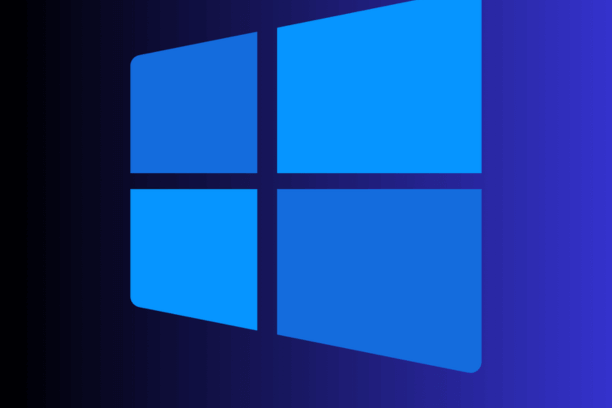
Windows 11 Widgets - Enhance Your Computing Experience
Windows 11 Widgets
Windows 11 introduces a range of new features designed to enhance user experience and productivity. Among these, Windows 11 Widgets stand out as a significant addition, offering a personalized and efficient way to access important information at a glance. This article explores the functionalities, customization options, and benefits of Windows 11 Widgets in detail.
Understanding Windows 11 Widgets
What Are Windows 11 Widgets?
Windows 11 Widgets are interactive panels that provide real-time information and updates directly on your desktop. These widgets can display a variety of content, such as weather forecasts, calendar events, news updates, stock market trends, and more. Positioned conveniently on the left side of the screen, Widgets aim to keep users informed without disrupting their workflow.
Key Features of Windows 11 Widgets
- Personalization: Customize your widgets to display information that matters most to you.
- Integration: Seamlessly integrate with other Microsoft services and applications.
- Interactivity: Interact with widgets to expand, minimize, or navigate directly to related content.
- Real-time Updates: Receive up-to-date information without needing to open multiple apps or browsers.
How to Access Windows 11 Widgets
Opening the Widgets Panel
Accessing the Widgets panel in Windows 11 is straightforward:
- Taskbar Icon: Click the Widgets icon on the taskbar, which looks like a square divided into quarters.
- Swipe Gesture: On touchscreen devices, swipe from the left edge of the screen towards the center to open the Widgets panel.
Navigating the Widgets Panel
The Widgets panel consists of various sections, each containing a different type of widget. Users can scroll through the panel to view all available widgets. Clicking on a widget will expand it, providing more detailed information and interactive options.
Customizing Windows 11 Widgets
Adding and Removing Widgets
Customizing the Widgets panel to suit your preferences is simple:
-
Add Widgets:
- Open the Widgets panel.
- Scroll to the bottom and click on "Add widgets."
- Browse through the available widgets and click the plus (+) icon to add them to your panel.
-
Remove Widgets:
- Open the Widgets panel.
- Click the three-dot menu on the widget you wish to remove.
- Select "Remove widget" to delete it from your panel.
Rearranging Widgets
To rearrange widgets within the panel:
- Drag and Drop: Click and hold on the widget you want to move.
- Positioning: Drag it to your desired location within the panel and release it.
Customizing Widget Settings
Each widget comes with its own set of customization options:
- Settings Menu: Click the three-dot menu on the widget.
- Personalization Options: Adjust settings such as content preferences, themes, and notification preferences to tailor the widget to your needs.
Popular Widgets in Windows 11
Weather Widget
The Weather widget provides real-time weather updates and forecasts:
- Current Conditions: Displays temperature, weather conditions, and location.
- Forecast: Provides a detailed weather forecast for the upcoming days.
- Customization: Set your preferred location and units (Celsius or Fahrenheit).
Calendar Widget
The Calendar widget helps you keep track of important dates and events:
- Daily View: Shows your schedule for the day, including meetings and appointments.
- Event Creation: Allows quick addition of new events to your calendar.
- Integration: Syncs with your Microsoft Outlook calendar for seamless updates.
News Widget
Stay informed with the latest headlines using the News widget:
- Top Stories: Displays the most important news of the day.
- Personalized Feed: Customizes news content based on your interests and preferences.
- Sources: Choose your preferred news sources for more relevant updates.
Stock Market Widget
Keep an eye on the financial market with the Stock Market widget:
- Market Overview: Shows major stock indices and their performance.
- Personal Portfolio: Track specific stocks or investments.
- Real-time Updates: Provides live updates on stock prices and market trends.
Benefits of Using Windows 11 Widgets
Increased Productivity
Windows 11 Widgets streamline access to critical information, reducing the need to switch between apps or browser tabs. This convenience helps maintain focus and enhances productivity by keeping relevant data at your fingertips.
Enhanced Personalization
Widgets offer a high degree of customization, allowing users to tailor the content they see based on their personal and professional needs. This personalization ensures that users receive the most pertinent information quickly and efficiently.
Improved User Experience
The integration and interactivity of Widgets in Windows 11 provide a smooth and intuitive user experience. The ease of access and real-time updates make it easier for users to stay informed and organized throughout their day.
Tips for Maximizing Windows 11 Widgets
Regularly Update Widget Preferences
To ensure that your Widgets provide the most relevant and accurate information, regularly review and update your widget preferences. This includes adjusting settings for news sources, weather locations, and stock portfolios.
Utilize Interactive Features
Take advantage of the interactive features offered by Widgets. Expand widgets to view detailed information, interact with content, and navigate directly to related apps or web pages for more in-depth exploration.
Combine Widgets for Comprehensive Overviews
Combine multiple widgets to create a comprehensive overview of your day. For example, use the Calendar widget alongside the Weather widget to plan outdoor activities or meetings effectively. Pair the News widget with the Stock Market widget to stay updated on both current events and financial markets.
Conclusion
Windows Widgets are a powerful tool designed to enhance user experience by providing easy access to personalized, real-time information. With a variety of customization options and seamless integration with other Microsoft services, Widgets help users stay organized, informed, and productive. By understanding and utilizing these features, users can significantly improve their workflow and overall efficiency. Incorporate Windows 11 Widgets into your daily routine to unlock the full potential of your desktop environment.
More Windows 11 features are discussed in the following article - Windows 11 Features
