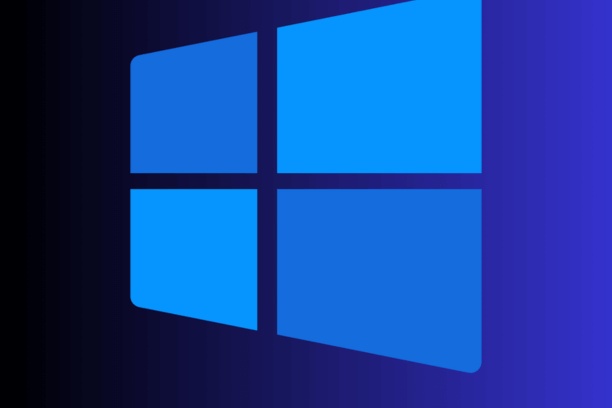
Windows 11 Professional Features: Key Features and Benefits
Windows 11 Professional Features
Windows 11 Professional features: Windows 11 Professional, the latest iteration of Microsoft's flagship operating system, offers a plethora of features specifically designed to enhance productivity, security, and manageability for professional users. This article delves deeply into the detailed features that make Windows 11 Professional a robust and powerful choice for businesses and advanced users.
Windows 11 Professional features - Enhanced Security Features
BitLocker Drive Encryption
One of the standout security features in Windows 11 Professional is BitLocker Drive Encryption. This powerful tool encrypts the data on your hard drive, making it virtually impossible for unauthorized users to access your information, even if the device is lost or stolen. BitLocker can also encrypt external drives, adding an extra layer of security for data stored on USB drives and other portable devices. Users can manage their encryption keys and recover data using BitLocker’s integrated management tools, ensuring that critical information remains protected without sacrificing accessibility.
Windows Defender Advanced Threat Protection (ATP)
Windows Defender ATP is an enterprise-grade security feature that provides advanced threat detection and response capabilities. It uses a combination of machine learning, behavioral analysis, and cloud-based intelligence to detect and mitigate sophisticated threats, ensuring your data remains protected against the latest cyber threats. ATP continuously monitors endpoints, provides detailed security reports, and enables swift responses to potential breaches, helping organizations maintain a proactive security posture.
Windows Information Protection (WIP)
Windows Information Protection helps prevent accidental data leaks by controlling how data flows within your organization. It allows administrators to create policies that separate personal and corporate data, ensuring sensitive information is only accessible to authorized applications and users. WIP integrates with other Windows security features, such as encryption and identity management, to provide comprehensive protection against data loss across all devices and applications within the corporate network.
Windows 11 Professional features - Productivity Enhancements
Remote Desktop
Remote Desktop is a critical feature for professionals who need to access their work computers from remote locations. Windows 11 Professional enhances this capability with improved performance and security, allowing users to connect to their desktops and work as if they were physically present in the office. This feature supports multi-monitor setups, high-resolution displays, and secure connections, making it an invaluable tool for remote workers and IT administrators managing multiple machines.
Hyper-V Virtualization
Hyper-V is a built-in virtualization technology that allows users to create and manage virtual machines. This feature is invaluable for developers, IT professionals, and businesses that need to run multiple operating systems or isolated environments on a single physical machine. Hyper-V in Windows 11 Professional offers improved performance, better resource management, and enhanced security features. Users can run legacy applications, test software in different environments, and isolate potentially harmful programs without affecting the primary operating system.
Windows Sandbox
Windows Sandbox is a lightweight, isolated desktop environment where you can run untrusted applications safely. This feature creates a temporary virtual environment that mimics your main operating system, allowing you to test software without risking your primary system. Once you close the sandbox, all the data and applications within it are permanently deleted, ensuring a clean slate for each use. Windows Sandbox is ideal for testing downloads, evaluating software, and browsing the web securely, as it ensures any potential threats are contained and eliminated upon closing.
Snap Layouts and Snap Groups
Snap Layouts
Snap Layouts is a powerful new feature in Windows 11 Professional designed to enhance multitasking and window management. Snap Layouts provide predefined templates for arranging multiple open windows on your screen, making it easy to organize your workspace efficiently. Here's how Snap Layouts can benefit users:
- Customizable Layouts: Windows 11 offers various predefined grid layouts, such as side-by-side, four quadrants, and more. Users can choose the layout that best suits their workflow, enabling them to keep related windows and applications grouped together.
- Efficiency: By snapping windows into predefined positions, users can quickly and easily arrange their open applications, reducing the time spent manually resizing and repositioning windows.
- Focus: Snap Layouts help users maintain focus by keeping related tasks and applications visible simultaneously. For example, a user can have a document editor, a web browser, and a communication app arranged neatly on the same screen, facilitating better multitasking and productivity.
Windows 11 Snap layouts are discussed in more detail here Windows 11 Snap Layout Guide
Snap Groups
Snap Groups complement Snap Layouts by allowing users to save and recall their preferred window arrangements. This feature is particularly useful for users who switch between different workflows throughout the day. Here's how Snap Groups enhance productivity:
- Consistent Workflow: Once a user has set up a Snap Layout, they can save it as a Snap Group. This means they can quickly return to the exact arrangement of windows later, without having to manually recreate the layout.
- Seamless Transitions: Snap Groups make it easy to switch between different tasks or projects. For instance, a user can have one Snap Group for email and communication tools, and another for project management and research. Switching between these groups is seamless, saving time and effort.
- Enhanced Multitasking: By allowing users to quickly access predefined window arrangements, Snap Groups enable more efficient multitasking. Users can maintain multiple workflows without losing track of their open applications and their positions.
Multiple Desktops
Creating and Managing Multiple Desktops
Multiple Desktops is another powerful feature in Windows 11 Professional that allows users to create and manage several virtual desktops. This capability is ideal for users who need to separate different tasks or projects. For example, a user can create one desktop for work-related tasks, another for personal use, and a third for a specific project. Each desktop operates independently, with its own set of open applications and windows, allowing users to switch between different environments seamlessly.
Improving Organization and Focus
Multiple Desktops help users stay organized and focused by reducing clutter on the main desktop. Users can allocate different desktops to different aspects of their work or personal life, ensuring that each desktop contains only the relevant applications and documents. This separation enhances productivity by allowing users to concentrate on one set of tasks at a time without distractions from other open applications.
Easy Switching and Management
Switching between Multiple Desktops in Windows 11 Professional is quick and intuitive. Users can use keyboard shortcuts or the task view button to navigate between desktops. Additionally, users can move applications between desktops, allowing for flexible management of open windows. This feature ensures that users can efficiently manage their workflows and switch contexts without losing track of their progress.
Advanced Management Tools
Group Policy Management
Group Policy Management in Windows 11 Professional provides administrators with powerful tools to control and configure the operating system settings for users and computers within an organization. Group policies can be used to enforce security settings, configure network resources, and manage user permissions, ensuring a consistent and secure computing environment across the enterprise. Administrators can create detailed policies for different user groups, making it easier to manage large organizations with diverse needs.
Mobile Device Management (MDM)
Mobile Device Management allows businesses to manage and secure mobile devices such as smartphones and tablets. Windows 11 Professional integrates seamlessly with MDM solutions, providing a unified platform for managing both desktop and mobile devices. This feature ensures that all devices comply with company policies and security standards, regardless of their location. Administrators can remotely configure settings, deploy applications, and monitor device compliance, simplifying the management of a mobile workforce.
Azure Active Directory Integration
Azure Active Directory integration in Windows 11 Professional enables single sign-on (SSO) and simplifies access management for cloud-based applications. This feature allows users to log in with their corporate credentials and access both on-premises and cloud resources securely. It also provides enhanced security features such as multi-factor authentication and conditional access policies. By integrating with Azure AD, organizations can streamline user management and improve security across their IT infrastructure.
Windows 11 Professional features for Networking and Connectivity
Enterprise State Roaming
Enterprise State Roaming with Azure Active Directory allows users to sync their settings and application data across multiple devices. This feature ensures a consistent user experience regardless of the device being used, enabling seamless transitions between different work environments. Users can access their personalized settings, including app configurations and passwords, on any device connected to the enterprise network.
DirectAccess
DirectAccess provides seamless, always-on connectivity for remote users. Unlike traditional VPNs, DirectAccess automatically establishes a secure connection to the corporate network whenever an internet connection is available. This feature improves productivity for remote workers by eliminating the need to manually connect to the VPN. DirectAccess also ensures that remote devices receive regular updates and security patches, maintaining compliance with corporate policies.
Offline Files and Folder Redirection
Offline Files and Folder Redirection allow users to access their files and folders even when they are not connected to the corporate network. These features ensure that important data is always available, improving productivity and reducing the risk of data loss. Folder Redirection also simplifies backup and recovery processes by centralizing data storage. Users can work on files offline, and any changes made will automatically sync with the network once connectivity is restored.
Windows 11 Professional features for User Experience and Interface
Snap Layouts and Snap Groups
As discussed earlier, Snap Layouts and Snap Groups are essential features for enhancing multitasking and window management. Snap Layouts provide predefined templates for organizing open windows, while Snap Groups allow users to save and recall their preferred window arrangements. These features improve productivity by enabling users to maintain consistent workflows and switch between tasks effortlessly.
Multiple Desktops
The Multiple Desktops feature enhances productivity by allowing users to create separate virtual desktops for different tasks. Users can easily switch between desktops, reducing clutter and improving focus. This feature is particularly useful for professionals who need to manage multiple projects or balance work and personal tasks on the same device.
Touch, Pen, and Voice Inputs
Windows 11 Professional is optimized for touch, pen, and voice inputs, providing a versatile and intuitive user experience. Enhanced touch gestures, improved pen support, and advanced voice recognition make interacting with the operating system more natural and efficient. These input methods are ideal for creative professionals, educators, and users who prefer a more hands-on approach to computing.
Compatibility and Support
Compatibility with Legacy Applications
Windows 11 Professional offers robust compatibility with legacy applications, ensuring that businesses can continue to use their critical software without interruption. Compatibility modes and virtual machines can be used to run older applications that may not be natively supported by the new operating system. This feature is crucial for organizations that rely on specialized or proprietary software for their operations.
Long-Term Servicing Channel (LTSC)
The Long-Term Servicing Channel provides businesses with a stable and predictable update cycle. This feature is ideal for mission-critical environments where stability and reliability are paramount. LTSC ensures that systems receive security updates without the frequent feature updates that can disrupt operations. Organizations can maintain a consistent IT environment while benefiting from the latest security enhancements.
Comprehensive Support and Maintenance
Windows 11 Professional comes with comprehensive support options, including Microsoft's extensive knowledge base, community forums, and professional support services. Businesses can access a wealth of resources to troubleshoot issues, optimize performance, and ensure their systems remain secure and up-to-date. Microsoft provides regular updates and patches to address security vulnerabilities and improve system stability.
Conclusion
Windows 11 Professional features: Windows 11 Professional is packed with features designed to meet the needs of modern businesses and advanced users. From enhanced security and productivity tools to advanced management capabilities and a refined user experience, Windows 11 Professional offers a robust platform for achieving more. By leveraging these powerful features, organizations can enhance their operational efficiency, safeguard their data, and provide a seamless and productive environment for their users.
Frequently Asked Questions (FAQ) on Windows 11 Professional Features
1. What is BitLocker Drive Encryption in Windows 11 Professional?
BitLocker Drive Encryption is a security feature in Windows 11 Professional that encrypts the data on your hard drive to protect it from unauthorized access. This ensures that even if your device is lost or stolen, your sensitive data remains secure. BitLocker can also encrypt external drives, providing an additional layer of security for portable storage devices.
2. How does Windows Sandbox enhance security in Windows 11 Professional?
Windows Sandbox creates a temporary, isolated desktop environment where you can run untrusted applications safely. This feature mimics your main operating system but remains completely separate. Once you close the sandbox, all the data and applications within it are permanently deleted, ensuring that any potential threats do not affect your primary system.
3. What are Snap Layouts and Snap Groups in Windows 11 Professional?
Snap Layouts and Snap Groups are productivity features that help you organize and manage multiple open applications. Snap Layouts provide predefined templates for arranging windows on your screen, while Snap Groups remember the layout of your apps, allowing you to switch between different workflows easily. These features enhance multitasking and improve workflow efficiency.
4. How does Hyper-V benefit users in Windows 11 Professional?
Hyper-V is a built-in virtualization technology in Windows 11 Professional that allows you to create and manage virtual machines. This feature is beneficial for developers, IT professionals, and businesses that need to run multiple operating systems or isolated environments on a single physical machine. Hyper-V offers improved performance, better resource management, and enhanced security for virtual environments.
5. What is the role of Windows Defender Advanced Threat Protection (ATP) in Windows 11 Professional?
Windows Defender Advanced Threat Protection (ATP) is an enterprise-grade security feature in Windows 11 Professional that provides advanced threat detection and response capabilities. It uses a combination of machine learning, behavioral analysis, and cloud-based intelligence to detect and mitigate sophisticated cyber threats. ATP helps ensure that your data and systems remain protected against the latest security threats.
For further Windows and Office blog posts visit Our blog
