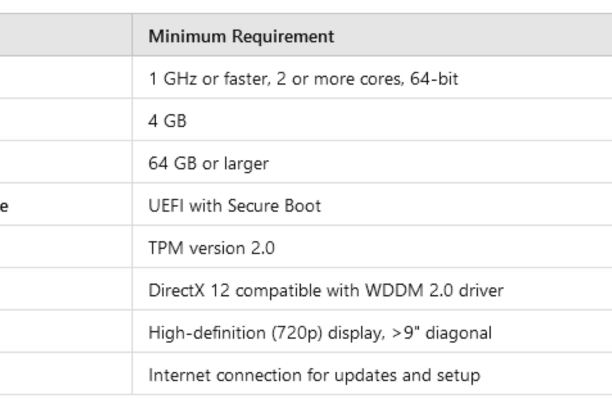
Windows 11 specifications Explained: A Comprehensive Guide
Windows 11 Specifications
Windows 11 specifications Explained: Windows 11, the latest operating system from Microsoft, introduces several significant changes and enhancements over its predecessors. To ensure the best performance and user experience, it is essential to understand the detailed system requirements for this operating system. This article provides an in-depth look at the specifications necessary for installing and running Windows 11.
Minimum System Requirements

Windows 11 specifications in detail
Processor
Windows 11 requires a compatible 64-bit processor with at least 1 GHz clock speed and two or more cores. This requirement ensures the system can handle the demands of modern applications and multitasking. The supported processors include:
- Intel Core 8th Generation or newer: These processors offer improved performance, efficiency, and advanced features.
- AMD Ryzen 2000 series or newer: Known for their multi-threading capabilities and enhanced performance.
- Qualcomm Snapdragon 850 or newer: These processors provide a balance of performance and power efficiency for mobile and hybrid devices.
Memory
The operating system necessitates a minimum of 4 GB of RAM. However, for optimal performance, especially when running multiple applications simultaneously or using resource-intensive software, 8 GB or more is recommended. Adequate memory ensures smooth operation and prevents system slowdowns.
Storage
To install Windows 11, a device must have at least 64 GB of storage. This requirement accounts for the operating system files, essential updates, and room for additional applications and data. For users who plan to store large files or numerous applications, a larger Solid State Drive (SSD) is advisable to ensure faster data access and improved overall performance.
System Firmware
Windows 11 requires UEFI firmware with Secure Boot capability. UEFI (Unified Extensible Firmware Interface) is a modern firmware interface that provides several advantages over the traditional BIOS, including faster boot times and enhanced security features. Secure Boot ensures that only trusted software is allowed to run during the startup process, protecting the system from malware and unauthorized modifications.
TPM (Trusted Platform Module)
A TPM version 2.0 is a mandatory requirement for Windows 11. TPM is a hardware-based security feature that stores cryptographic keys and ensures platform integrity. It is essential for enabling advanced security features such as Windows Hello for secure authentication and BitLocker for drive encryption.
Graphics Card
A DirectX 12 compatible graphics card with a WDDM 2.0 driver is required. This specification ensures the system can handle advanced graphics features and provide a smooth visual experience. DirectX 12 offers improved performance in gaming and graphical applications, while the Windows Display Driver Model (WDDM) 2.0 ensures better graphics performance and stability.
Display
Windows 11 requires a high-definition (720p) display that is greater than 9 inches diagonally. This specification ensures that users have a clear and detailed visual experience. Higher resolution displays offer sharper images and text, enhancing productivity and entertainment experiences.
Internet Connection
An internet connection is necessary for Windows 11 Home edition setup. This requirement ensures that users can download and install updates, drivers, and additional features during the initial setup process. Additionally, an internet connection is required to perform ongoing updates and maintain system security and performance.
Windows 11 specifications - Advanced Requirements
DirectStorage
While not a minimum requirement, having an NVMe SSD and a DirectStorage-compatible GPU can significantly enhance gaming performance by reducing load times and improving the efficiency of data streaming from the storage to the graphics card.
5G Support
For devices with cellular connectivity, Windows 11 supports 5G technology, allowing users to take advantage of faster and more reliable mobile internet connections.
Auto HDR
To utilize the Auto HDR feature, users need a compatible HDR monitor. Auto HDR enhances the visual quality of games and applications by automatically upgrading the lighting and color range to high dynamic range.
Windows 11 specifications Compatibility Considerations
Application Compatibility
Most applications that run on Windows 10 will be compatible with Windows 11. However, it is advisable for users to check with software vendors for any specific updates or compatibility patches to ensure a seamless transition.
Driver Support
Windows 11 supports a broad range of hardware drivers, ensuring compatibility with existing devices. Hardware manufacturers are actively releasing updated drivers to fully leverage the new features and performance improvements offered by Windows 11.
Legacy Hardware
Devices that do not meet the minimum system requirements may not be able to run Windows 11. Users with older hardware should consider upgrading their devices or continuing to use Windows 10, which will receive support until October 14, 2025.
Optimal PC Specifications for Running Windows 11
To ensure a smooth and efficient experience with Windows 11, it is recommended to exceed the minimum system requirements. A PC that runs Windows 11 well typically has enhanced specifications to handle multitasking, advanced applications, and modern gaming. Here are the recommended specifications for an optimal Windows 11 experience:

These enhanced specifications ensure that your PC can handle Windows 11's advanced features, provide faster performance, and deliver a better overall user experience. Upgrading to these recommended components will help you maximize the benefits of the latest operating system from Microsoft.
Workarounds for Windows 11 Specifications
For users whose devices do not meet the strict minimum system requirements for Windows 11, there are various workarounds available to install the operating system. These methods include bypassing the TPM 2.0 and Secure Boot requirements, as well as using registry edits to circumvent compatibility checks. It is important to note that while these workarounds can enable installation on unsupported hardware, they may lead to reduced performance and potential security risks. For a comprehensive guide on how to implement these workarounds safely and effectively, please visit this detailed guide on Windows 11 specification workarounds.
Conclusion
Windows 11 specifications: Understanding the detailed specifications of Windows 11 is crucial for users considering upgrading to or purchasing a new device with this operating system. By meeting the system requirements, users can ensure a smooth, secure, and efficient experience with Windows 11. The emphasis on modern hardware compatibility, enhanced security features, and improved performance highlights Microsoft's commitment to providing a robust and future-proof operating system.
Frequently Asked Questions (FAQ)
1. What happens if my PC doesn't meet the minimum system requirements for Windows 11?
If your PC doesn't meet the minimum system requirements for Windows 11, you may not be able to install or run the operating system optimally. However, there are workarounds that can help you bypass some of these requirements. Keep in mind that using these workarounds might compromise your system's performance and security. For detailed instructions on these methods, you can refer to this comprehensive guide.
2. How much RAM do I need to run Windows 11 smoothly?
The minimum RAM requirement for Windows 11 is 4 GB. However, for a smoother experience and better performance, especially when running multiple applications simultaneously, it is recommended to have 8 GB or more. Adequate RAM ensures smooth operation and prevents system slowdowns.
3. How can I check if my PC meets the Windows 11 requirements?
To check if your PC meets the Windows 11 requirements, you can use the PC Health Check tool provided by Microsoft. This tool scans your computer and provides a detailed report on whether your hardware meets the necessary specifications for Windows 11. It also highlights any components that may need upgrading to be compatible with the new operating system. You can download the PC Health Check tool from the official Microsoft website. There is a guide available on how to run the Windows 11 health checker here - How to check if your Pc will run Windows 11
4. How can I check my PC specifications manually?
To manually check your PC specifications, follow these steps:
- Processor and RAM: Open the Settings app by pressing
Win + I, go to System, and then click on About. Here, you will see information about your processor and installed RAM. - Storage: Open File Explorer by pressing
Win + E, and click on This PC. Here, you can view the total and available storage on your drives. - Graphics Card: Press
Win + Rto open the Run dialog box, typedxdiag, and press Enter. In the DirectX Diagnostic Tool, go to the Display tab to view information about your graphics card. - System Firmware: To check if your PC uses UEFI, press
Win + R, typemsinfo32, and press Enter. In the System Information window, look for the BIOS Mode entry. If it says UEFI, your system uses UEFI firmware.
By following these steps, you can determine if your PC meets the necessary specifications for Windows 11.
